To a Visual FoxPro developer, one of the most important aspects
of software development is data access. This chapter shows you how to use
Microsoft’s new universal data access technology, ADO.NET, to access and
manipulate a wide variety of data—including VFP data. Because there are a
number of different ways to access data from ADO.NET, this chapter offers
information on the best practices for data access.
If there’s one thing that a Visual FoxPro developer is
proud of, it’s VFP’s data access capabilities. From accessing FoxPro data, to
client-server data, and XML, VFP is a great tool for building data-centric
applications. Based on this, I’m sure most VFP developers are very interested
in .NET’s data access model.
This chapter does not attempt to cover all the idiosyncrasies
of data access with ADO.NET—there are already plenty of books on the market
that do this. Rather, to help you get up and running quickly, this chapter
provides an overview of ADO.NET’s capabilities.
However, before diving directly into ADO.NET, the following
section gives a brief history of data access from the perspective of FoxPro,
because it’s easier to see where you’re going if you know where you’ve been. If
you are already familiar with this information, I recommend you skip ahead to
the “Introducing ADO.NET” section.
A brief history of data access
Unlike most other software development tools, FoxPro is
both a language and a database—you do not need any external technology
to access native FoxPro data. This differs from other tools such as Visual
Basic where you must rely on external data access technology to retrieve and
manipulate data. However, when you need to access non-FoxPro data (such as SQL
Server and Oracle) from within FoxPro, you do need external technology
to connect to, access, and manipulate that data.
In FoxPro terminology, FoxPro data accessed natively is referred
to as “local data”. Data accessed in any other way is known as “remote data”.
Initially, the technology used to access remote data was
Microsoft’s Open Database Connection (ODBC).
ODBC—A first attempt at universal data access
ODBC was one of Microsoft’s first attempts at creating
a uniform way to access data from FoxPro and other programming tools. To access
a particular type of data from within FoxPro (such as SQL Server, Oracle, or
Sybase), you had to use an ODBC driver specifically designed to access that
type of data. As long as the driver was installed on your computer, you could
easily access remote data using remote views or SQL pass through. ODBC was a
great tool for accessing just about any type of relational data.
OLE DB and ADO—The successors to ODBC
A few years back, Microsoft introduced OLE DB as its
new-and-improved solution to universal data access and as the successor to
ODBC. While ODBC allowed you to access most types of relational data, OLE DB
went a step further and provided a way to access both relational and
non-relational data in a standard way using a COM (Component Object Model)
programming interface.
COM defines a software interface standard that specifies, at the
binary level, how software components interact. COM acts as a common layer
through which all COM-capable tools can communicate.
In OLE DB, the equivalent to ODBC drivers is OLE DB data
providers. Again, you need to use an OLE DB data provider designed to
access a particular type of data. Visual FoxPro 7 supplied an OLE DB provider
that allows non-Fox clients to access Visual FoxPro data.
Microsoft designed OLE DB with C++ in mind, trading ease-of-use
for performance. However, in order to make OLE DB accessible to the masses,
Microsoft created ActiveX Data Objects (ADO). ADO supplied a high-level COM interface,
built on top of OLE DB, and easily used by languages such as Visual FoxPro and
Visual Basic.
Rather than using cursors (as in Visual FoxPro) ADO provided data access
through a set of COM objects—the object most frequently used being the
Recordset. A good number of VFP developers tried their hand at data access
using ADO.
Although it was relatively easy to retrieve data using ADO, there was a huge performance hit when
you tried to “scan” through the records in a Recordset. In addition, it was
difficult to integrate an ADO Recordset into a Visual FoxPro application with
Visual FoxPro’s data model and user interface based on cursors, rather than
data objects. In order to make an ADO Recordset available to the user for
viewing and manipulating in a VFP application, you either had to convert it to
a VFP cursor, or bind the Recordset to an ActiveX grid.
All of this said, ADO
was a big step in the right direction—it did provide universal access to both
relational and non-relational data. However, it also had its
limitations—especially with n-tier architectures.
Data access and the n-tier architecture model
So, what is n-tier architecture and what impact does it
have on data access?
Before answering this question, you should first understand single
tier system architecture. In a single tier architecture, all of the
application processing takes place on a single computer—this includes user
interface, business logic, and data processing. For example, when you have a
Visual FoxPro desktop application access FoxPro data (see Figure 1), whether
the data is located on your local machine or a machine across your network, all
the processing takes place on your workstation. This is because the VFP data
engine resides on your workstation.
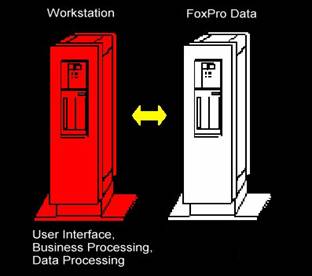
Figure 1. In a single-tier architecture, all
processing occurs on a single computer
In a two-tier system architecture (see Figure 2),
the database engine moves from the workstation to a database server. A good
example of this is accessing a client-server database such as SQL Server from a
Visual FoxPro desktop application. In this scenario, the workstation running
the VFP application sends requests to SQL Server. The data processing occurs on
the server and the results return back to the VFP application. ADO was originally
designed for this client-server, two-tier architecture—where a workstation is
continuously connected to a back end data server.
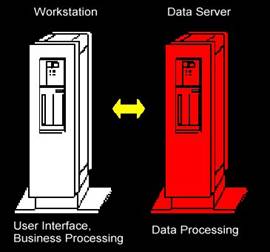
Figure 2. In a two-tier architecture, the
database engine moves to a different computer. This is the client-server model.
In a three-tier system architecture (see Figure 3),
the application’s business logic is separated from the user interface and
placed in business components, creating three unique tiers—user interface (tier
1), business logic (tier 2), and data (tier 3). In this context, business logic
includes all application code that performs processing and retrieves or manipulates
data. For a more detailed explanation, see Chapter 8, “.NET Business Objects”
for details.
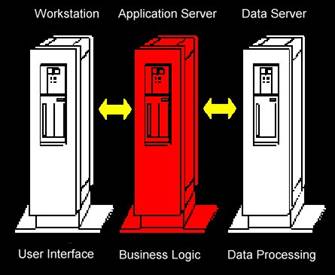
Figure 3. In a three-tier architecture, both the
data processing and the business logic are separated from the user interface.
So, where does the phrase n-tier architecture come from? A
three-tier architecture can be broken down into additional sub-tiers. However,
in the final analysis, n-tier architecture is really the same as three-tier
architecture.
Passing data between tiers
In an n-tier architecture, data must be passed between
each tier of the application—from the data tier to the business tier to the
user interface tier and back again. In a distributed Internet environment there
are inherent difficulties with passing ADO Recordsets between tiers.
For example, COM technology used to return an ADO Recordset
from a web server relies on Remote Procedure Calls (RPCs), which make a server
vulnerable to security breaches including denial-of-service attacks. One
solution is converting the ADO Recordset to XML, which easily passes through
firewalls. Although this is possible, ADO’s
XML capabilities are somewhat limited.
Connected and disconnected data
It’s often desirable for n-tier applications to operate
in a disconnected fashion. Rather than maintaining an active connection to the
back end data, each new data access causes the application to create a new
connection, retrieve or update data, then disconnect. This helps free up
valuable resources on the data server. Maintaining many active connections
consumes a tremendous amount of resources on a data server and bogs down your
application’s performance. Freeing up a connection as soon as a transaction
completes allows your database to serve many more users.
The architecture of the Internet is inherently disconnected.
As you surf the Internet, each request you make from your browser (navigating
to a different site, requesting data, sending data, and so on) makes a brand
new connection to the web server, rather than maintaining a continuous
connection. Although ADO can work in a
disconnected architecture, ADO
was primarily designed for connected data access.
Introducing ADO.NET
Based on the needs of more modern n-tier and Internet
architectures, Microsoft completely reworked ADO for its .NET initiative, and introduced
ADO.NET.
When accessing data from Visual FoxPro, you should still use
either ODBC or ADO,
because VFP is not a .NET language. When accessing data from a .NET
application, you can still use ADO,
but it’s far better to use ADO.NET. If
you are using C++, you can bypass the overhead of both ADO and ADO.NET and use OLE DB directly.
Conceptually, ADO
and ADO.NET are similar. They both provide universal access to relational and
non-relational data, however ADO.NET does a much better job! ADO.NET is ADO supercharged—in short,
it allows you to work with any software component on any platform that
understands XML.
.NET data providers
.NET data providers are not a single class—they are
comprised of a set of classes in the .NET Framework optimized for connecting to
specific types of data. As of this writing, there are four main data providers
in .NET:
·
SQL Server Managed Data Provider– designed for
accessing SQL Server 7.0 or later. The classes in this provider are all located
in the System.Data.SqlClient namespace.
·
Oracle Managed Data Provider – designed for
accessing Oracle data. The classes in this provider are all located in the
System.Data.OracleClient namespace.
·
OLE DB Managed Data Provider – designed for
accessing any data source available by means of a classic OLE DB provider. The
classes in this provider are all located in the System.Data.OleDbClient
namespace.
·
ODBC Managed Data Provider – designed for
accessing native ODBC drivers. The classes in this provider are all located in
the System.Data.Odbc namespace.
The SQL Server Managed data provider delivers fast
performance because it bypasses the overhead imposed by both ADO.NET and OLE DB
(See Figure 4). It does this by using the native protocol of SQL
Server—Tabular Data Stream (TDS). If your application accesses data in SQL
Server 7.0 or later, you should definitely use these classes rather than the
generic OLE DB classes.
The Oracle Managed data provider delivers fast access to
Oracle data using the Oracle Call Interface (OCI). To use this provider, you
must have Oracle 8i Release 3 (8.1.7) Client or later installed. If your
application accesses Oracle data, you should use the Oracle Managed Provider
rather than the OLE DB Managed provider. This data provider was made available
after the release of .NET, so you may need to download it from Microsoft’s Web
site.
The OLE DB Managed data provider is used to access any other
type of data available using a classic OLE DB provider. As shown in Figure 4,
using the OLE DB managed provider is slower because an extra level of
translation occurs between the data source and the client. This is the way you
access Visual FoxPro data from .NET. The .NET client program uses the OLE DB
Managed Provider, which in turn accesses data through the Visual FoxPro classic
OLE DB Provider.
The ODBC Managed Data Provider provides access to native ODBC
drivers. This is useful in situations where you work with legacy data with no
OLE DB Provider available. This data provider was made available after the
official release of .NET, so if you need to use this provider, you need to
download it from Microsoft’s web site.
Although SQL Server is currently the only data-specific
managed provider for .NET, other data-specific managed providers will be
written to access other popular databases such as Oracle.
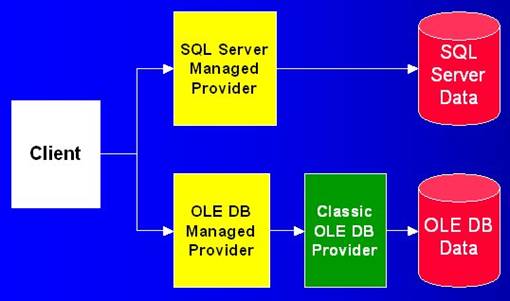
Figure 4.
The SQL Server Managed Provider provides fast, direct access to SQL
Server 7.0 and higher data. The OLE DB Managed Provider allows you to access
any data source available using a classic OLE DB provider.
Although these classes will be discussed later in this
chapter, for now, all you need to know is the classic OLE DB data providers
return data as COM objects, which can be translated into the higher level ADO
Recordset. .NET managed data providers return data as an XML stream, which provides
many benefits over COM.
Disconnected DataSets
In ADO.NET, the DataSet is analogous to the ADO
Recordset. Unlike the ADO Recordset, the ADO.NET DataSet is designed for
disconnected data access (no active connection to a database), which is optimal
for distributed, Internet applications.
ADO.NET and XML
In contrast to ADO
that had some basic XML functionality, ADO.NET was built from the ground up
with advanced XML capabilities.
As mentioned previously, XML is a great data format for
passing data between layers of an n-tier application—especially when a web
server and firewall are involved—and ADO.NET does this with ease. In addition
to passing XML between tiers, the ADO.NET DataSet also allows you to read XML
data from a wide variety of data sources as easily as you can read data from a
database.
ADO.NET’s XML integration also improves its ability to work
with non-relational data. While ADO
touted the capability to work with both relational and non-relational data, in
reality it was not very straightforward. In contrast, ADO.NET allows you to
read XML as easily as reading data from a database, making it much easier to
work with non-relational data. You can think of it this way—ADO is designed to be database-centric,
working best with data stored in databases. ADO.NET is data-centric, designed
to work well with data regardless of where it is stored.
ADO.NET performance
Another improvement ADO.NET gives you is greater
performance. ADO
is based on COM, which incurs an inherent performance hit. This is because your
application communicates with ADO
in a non-native way through COM interfaces, adding extra overhead. In addition,
because COM objects are not native to the language you’re using, performance
suffers when converting native data types in your programming language of
choice to COM’s data types.
Because .NET managed data providers are written on top of the
Common Language Runtime and Common Type System (see Chapter 1 “Introducing
.NET” for details), the need for conversion between data types disappears, providing
a great improvement in speed. This is the case with the SQL Server managed data
provider (which was also tuned to work specifically with SQL Server data,
offering even greater performance). However, in scenarios that use the classic
OLE DB Provider, as with the OLE DB Managed Data Provider, this conversion
between data types must still occur.
The .NET data classes
The .NET Framework provides a wide variety of classes
for accessing data. These can be found in the following namespaces:
·
System.Data – the ADO.NET data access classes.
·
System.Data.Common – common classes shared by
all .NET data providers.
·
System.XML – XML processing classes.
·
System.Data.OleDb – classes comprising the .NET
data provider for OLE DB-compatible data sources.
·
System.Data.SqlClient – classes comprising the
.NET data provider for SQL Server 7.0 and later.
·
System.Data.OracleClient – classes comprising
the .NET data provider for Oracle.
·
System.Data.SqlTypes – classes representing SQL
Server native data types.
·
System.Data.Odbc – classes comprising the .NET
data provider for ODBC.
In the sections that follow, you will learn more about the
classes found in each of
these namespaces.
these namespaces.
Data-specific classes
Table 1 lists data classes used when working
with specific kinds of data. The classes in the first column are used when
accessing SQL Server 7.0 and higher. The classes in the second column are used
when accessing any type of data by means of OLE DB (the Oracle and ODBC data
provider classes are not listed in this table). Each of the classes is
described in detail throughout this chapter.
Table 1. This table contains a list of .NET
classes used for a specific type of data.
|
SQL Server classes
|
Generic OLE DB classes
|
Description
|
|
SqlCommand
|
OleDbCommand
|
Represents a SQL statement or stored
procedure
|
|
SqlCommandBuilder
|
OleDbCommandBuilder
|
Automatically generates
single-table SQL statements from a SELECT clause for updating, inserting and
deleting data
|
|
SqlConnection
|
OleDbConnection
|
Represents an open connection to a database
|
|
SqlDataAdapter
|
OleDbDataAdapter
|
Represents a set of data commands (select, update, insert,
delete) and a database connection used to fill a DataSet and update the data
source
|
|
SqlDataReader
|
OleDbDataReader
|
Reads a forward-only stream of data from a data source
|
|
SqlParameter
|
OleDbParameter
|
Represents a parameter to a SQL statement or stored
procedure
|
|
SqlTransaction
|
OleDbTransaction
|
Represents a database transaction
|
Accessing data with ADO.NET
It’s important to understand that ADO.NET provides two
main ways to access data:
1. Using
a DataReader and a data command object
2. Using
a DataSet
In either case, the ADO.NET data access model assumes you
connect to the database, retrieve data (or perform an operation), and then
close the connection.
You might think that constantly creating, opening, and closing
connections would slap a huge performance penalty on your application—after
all, it does take time to create new connections. Fortunately, behind the
scenes, ADO.NET manages a pool of connections from which new connection requests
can be tapped. This significantly increases the performance and scalability of
your applications.
Choosing between DataReaders and DataSets
Deciding whether to use a DataReader or a DataSet for
accessing data depends on a number of factors. There is a great topic in the
.NET Help file titled “Recommendation for Data Access Strategies” to help you
decide which methodology to use in a wide variety of situations. The following
sections give you the quick lowdown.
Choosing DataReaders and data command objects
When using a DataReader, you first work with a data
command object that executes a SQL SELECT statement or stored procedure and
returns a DataReader object. You then use the DataReader to retrieve records in
the result set.
DataReaders provide forward-only, read-only access to data.
They are “forward-only” in the sense that only one record is present in the
DataReader at any given time. Each time you read the next record, it replaces
the previous record, and you can’t go back to the previous record. Based on
this, DataReaders work in a connected fashion—you need to explicitly close the
DataReader and the connection after you finish retrieving data.
DataReaders have a performance advantage over DataSets
because they communicate directly with the data source, incurring less overhead
(in contrast with a DataSet where you manipulate a disconnected “image” of
data). This makes a big difference in Web applications. In addition, command
objects give you a little more control over SQL SELECT and stored procedure
execution. DataSets sacrifice a measure of control for ease-of-use.
If you need to perform tasks such as creating, editing and
removing tables, and executing stored procedures, you can’t use a DataSet—you
must use a data command object.
One downside of DataReaders is you can’t bind a Windows Forms
DataGrid directly to a DataReader object—you can only do this with a DataSet
(although you can bind DataReaders directly to a Web Forms DataGrid).
Although you can’t bind directly to a DataReader, you can programmatically load
data from a DataReader into the DataGrid.
Choosing DataSets
In a number of ways, DataSets are more capable than
DataReaders. DataSets can range from containing data from a single table to
representing an in-memory database containing multiple tables, relationships,
and constraints.
Figure 5 shows a conceptual model of the DataSet. As
you can see, a DataSet contains tables that in turn contain DataRows and
DataColumns. The DataRow is equivalent to a Visual FoxPro record and a
DataColumn is equivalent to a Visual FoxPro field. The DataSet also allows you
to create relationships between the DataTables and constraints on the
DataColumns.
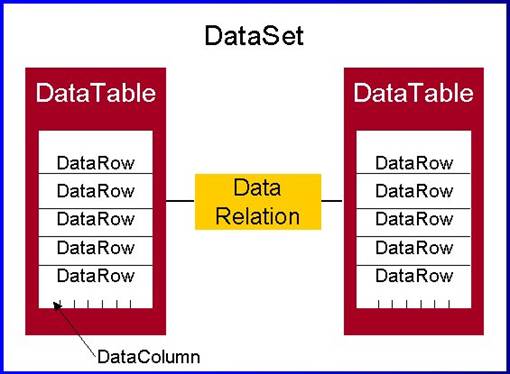
Figure 5. A DataSet can represent an in-memory
database that includes multiple tables, relations, and even constraints.
DataSets are connectionless by default—an initial connection
is opened, all requested
data is retrieved from the data source, and then the connection is automatically closed. When you are ready to save changes, you reconnect the DataSet, update the data source with changes you have made, and the DataSet gets updated with changes made by others. Exception (error) handling is an important consideration when creating connections to the data source. For
more information on handling exceptions see Chapter 13, “Error Handling and Debugging
in .NET”.
data is retrieved from the data source, and then the connection is automatically closed. When you are ready to save changes, you reconnect the DataSet, update the data source with changes you have made, and the DataSet gets updated with changes made by others. Exception (error) handling is an important consideration when creating connections to the data source. For
more information on handling exceptions see Chapter 13, “Error Handling and Debugging
in .NET”.
As discussed in the .NET Help file, DataSets are good for
situations where you are working with multiple tables, multiple data sources,
moving data between application tiers, exchanging data with other applications,
and binding to user interface controls.
Accessing data with a DataReader
As mentioned earlier, when you use a DataReader object,
you first work with a data command object that returns a DataReader to you.
Depending on the type of data you’re working with, there are
three main .NET data command classes to choose from—the SqlCommand class (for
accessing SQL Server data), the OracleCommand class (for accessing Oracle
data), and the OleDbCommand class (for accessing OLE DB data sources).
The basic steps for accessing data using this a
DataReader and Command object are:
1.
Create a connection to the data source.
2. Configure
a data command object with a SQL statement or the name of a stored procedure to
be executed.
3. Execute
the data command.
4. If
the command returns a DataReader, use it to retrieve the result set.
5. Close
the DataReader and the connection.
The following sections provide details for each of these
steps. Rather than giving samples using SQL Server, Oracle, and OLE DB data
sources, the sample code in the following sections just demonstrates accessing
SQL Server. To translate the samples into code that works with OLE DB, you
simply replace the “Sql” prefix of all class names with “OleDb” instead. To
translate the samples into code that works with Oracle, substitute the “Sql”
prefix with “Oracle”.
Because you haven’t learned about error handling yet, (and to
make the samples easier to read), I haven’t included any error handling
code—which you should definitely include in your real-world data access code.
For details on error handling, see Chapter 13, “Error Handling and Debugging in
.NET”.
In all of the sample code throughout this chapter, you need
to specify you are using classes from the following namespaces:
In C#:
using System;
using System.Data;
using System.Data.SqlClient;
using System.Data.SqlTypes;
using System.Windows.Forms;
And in Visual Basic .NET:
Imports System.Data.SqlClient
Imports System.Data.SqlTypes
Why are there fewer namespaces listed for Visual Basic .NET
than for C#? When you build a new Visual Basic .NET Windows application using
VS .NET, it automatically imports several namespaces at the project level,
including the System, System.Data, and System.Windows.Forms namespaces. This
means you don’t have to explicitly import these in your code files. For more
information, check out the “Namespaces” section in Chapter 4, “Introduction to
Visual Basic .NET”.
Creating a connection to the data source
The first step in accessing data with a command object
is creating a connection to the data. You use the .NET SqlConnection class to
make this connection to SQL Server data. The following C# code shows how to
connect to the SQL Server Northwind database:
The following code specifies a connection to the SQL Server
Northwind database, with a user id of “sa” and no password. If you have SQL
Server set up differently (a machine other than your local machine with a
different user id and password), you need to adjust the connection string
values accordingly.
// Build the connection string
string ConnectionString = "server=(local);"+
"uid=sa;pwd=;"+
"database=Northwind";
// Create and open the connection
SqlConnection Connection = new SqlConnection(ConnectionString);
Connection.Open();
And here’s the code in Visual Basic
.NET:
' Build the connection string
Dim ConnectionString As String = "server=(local);" + _
"uid=sa;pwd=;" +
_
"database=Northwind"
' Create and open the connection
Dim Connection
As SqlConnection = New SqlConnection(ConnectionString)
Connection.Open()
Configuring a data command object
Once you create and open a connection, you define and
execute commands against the back end data. For example, the following C# code configures
the data command object with a SQL SELECT command for retrieving the first
name, last name, and title from the Northwind database Employees table (you
actually execute the data command in the next step):
// Configure the data command object
string SelectCmd = "SELECT TOP 3 LastName, FirstName, Title
FROM Employees";
SqlCommand Command = new SqlCommand(SelectCmd,
Connection);
And here’s the code in Visual Basic
.NET:
' Configure the data command object
Dim SelectCmd As
String = "SELECT TOP 3 LastName, FirstName, Title FROM Employees"
Dim
Command As SqlCommand = New SqlCommand(SelectCmd, Connection)
Executing a data command
Once you have configured the data command object, there
are a few methods you can call
on the object to actually execute the command associated with the object. The method you
choose is based on the type of command you are executing. Here are the primary methods you can call:
on the object to actually execute the command associated with the object. The method you
choose is based on the type of command you are executing. Here are the primary methods you can call:
·
ExecuteReader – Used to execute a command and
return a DataReader object (i.e. SqlDataReader, OleDbDataReader). This method
is normally used to execute SQL SELECT statements or stored procedures that
return data.
·
ExecuteNonQuery – Used to execute a SQL
statement and return the number of rows affected. Often used for UPDATE,
INSERT, or DELETE commands.
·
ExecuteScalar – Used to execute a command and
return a single value (such as a record count).
·
ExecuteXmlReader (available only on the Sql
Provider) – Used to execute a command and return an XmlReader object
For this example, I use the ExecuteReader method to retrieve
records from the data source. Here’s the code in C#:
// Execute the command which returns a SqlDataReader
object
SqlDataReader Reader = Command.ExecuteReader();
And in Visual Basic .NET:
' Execute the command which returns a SqlDataReader
object
Dim
Reader As SqlDataReader = Command.ExecuteReader()
Processing the return value
As mentioned in the previous section, different types
of values are returned depending on the type of command executed. In the
following example, executing the command returns a DataReader object.
Unlike a DataSet, which returns all requested records from
the data source, a DataReader object only contains one row at a time. You could
compare it to a cursor with a single row of data. When a data command object
first returns a DataReader, it doesn’t contain any data. You must call the
DataReader’s Read method to get the first record in the result set, call it
again to get the second row, and so on. Each time you call the Read method, the
row previously stored in the DataReader is replaced by the new row.
The following C# code cycles through the rows in the result
set and displays them in a message box. In this example, I am using the
DataReader’s GetString method to access the three columns (0 = LastName, 1 =
FirstName, and 2 = Title):
string Employees = "";
// Get the next record
while (Reader.Read())
{
// Access the data in the
current row
Employees +=
Reader.GetString(0) + ", " +
Reader.GetString(1) + " - " +
Reader.GetString(2) + "\n";
}
MessageBox.Show(Employees, "DataReader Demo");
The code in Visual Basic .NET:
Dim
Employees As String = ""
' Get the next record
While Reader.Read()
' Access the data in the current row
Employees
+= Reader.GetString(0) + ", " + _
Reader.GetString(1) +
" - " + Reader.GetString(2) + Chr(13) + Chr(10)
End While
MessageBox.Show(Employees, "DataReader Demo")
Rather than using the DataReader’s GetString method to
retrieve the column values, you could simply access each column by using the
syntax Reader[0], Reader[1], and Reader[2]. However, if you know the type of
the data in a particular column, you’ll get better performance retrieving the
data by using the DataReader method that corresponds to the value type of the
column. The DataReader class has a number of additional type-specific “Get”
methods such as GetBoolean, GetByte, GetDateTime, and GetDecimal for this
purpose.
In Chapter 9, “Building .NET Windows Forms Applications” and
Chapter 10, “Building Web Applications with ASP.NET”, you will see a more
meaningful use for the data returned from a DataReader object.
Closing the connection
Because the DataReader is a connected object, you need
to wait until you are done with the DataReader before closing the connection.
When you’re ready, close the DataReader first, then close the connection (this
code is the same in C# and Visual Basic .NET):
Reader.Close()
Connection.Close()
Pulling it all together
So you can get a sense for the entire flow, here’s all
the code snippets pulled together.
Here’s the C# code:
// Build the connection string
string ConnectionString = "server=(local);"+
"uid=sa;pwd=;"+
"database=Northwind";
// Create the connection
SqlConnection Connection = new SqlConnection(ConnectionString);
// Open the connection
Connection.Open();
// Configure the data command object
string SelectCmd = "SELECT TOP 3 LastName, FirstName, Title
FROM Employees";
SqlCommand Command = new SqlCommand(SelectCmd, Connection);
// Execute the command which returns a SqlDataReader object
SqlDataReader Reader = Command.ExecuteReader();
// Display the records
string Employees = "";
// Get the next record
while (Reader.Read())
{
// Access the data in the
current row
Employees +=
Reader.GetString(0) + ", " +
Reader.GetString(1) + " - " +
Reader.GetString(2) + "\n";
}
MessageBox.Show(Employees, "DataReader Demo");
Reader.Close()
Connection.Close()
And in Visual Basic .NET:
' Build the connection string
Dim ConnectionString As String = "server=(local);" + _
"uid=sa;pwd=;" +
_
"database=Northwind"
' Create the connection
Dim Connection
As SqlConnection = New SqlConnection(ConnectionString)
' Open the connection
Connection.Open()
' Configure the data command object
Dim SelectCmd As
String = "SELECT TOP 3 LastName, FirstName, Title FROM Employees"
Dim
Command As SqlCommand = New SqlCommand(SelectCmd, Connection)
' Execute the command which returns a SqlDataReader object
Dim Reader As
SqlDataReader = Command.ExecuteReader()
' Display the records
Dim Employees As String = ""
' Get the next record
While
Reader.Read()
' Access the data in the current row
Employees
+= Reader.GetString(0) + ", " + _
Reader.GetString(1) +
" - " + Reader.GetString(2) + Chr(13) + Chr(10)
End While
MessageBox.Show(Employees, "DataReader Demo")
Reader.Close()
Connection.Close()
Accessing data using DataSets
There are two main ways to insert data into a
DataSet—you either use a data adapter to
fill the DataSet or you read XML directly into the DataSet. First, I will demonstrate using a data adapter.
fill the DataSet or you read XML directly into the DataSet. First, I will demonstrate using a data adapter.
Loading a DataSet with a data adapter
The basic steps for loading data using a data adapter
are:
1.
Configure a data adapter with a command string and a
connection string
2. Fill
the DataSet using the data adapter
Configuring a data adapter
A data adapter serves as a conduit between the DataSet
and the data source. Its primary purpose is to populate the DataSet with data
retrieved from the data source and return changed data back to the data source.
Using a data adapter prevents the DataSet from being coupled too tightly to a
specific type of database.
Here is the code in C# for configuring a data adapter with a
command string and a connection string:
// Build the connection string
string ConnectionString = "server=(local);"+
"uid=sa;pwd=;"+
"database=Northwind";
// Build the command string
string CommandString = "SELECT TOP 3 LastName, FirstName,
Title FROM Employees";
// Create the data adapter, passing the command and connection
strings
SqlDataAdapter DataAdapter = new
SqlDataAdapter(CommandString, ConnectionString);
And in Visual Basic .NET:
' Build the connection string
Dim ConnectionString As String = "server=(local);" + _
"uid=sa;pwd=;" +
_
"database=Northwind"
' Build the command string
Dim CommandString As String = "SELECT TOP 3 LastName,
FirstName, Title FROM Employees"
' Create the data adapter, passing the command and connection
strings
Dim DataAdapter
As SqlDataAdapter = New SqlDataAdapter(CommandString, ConnectionString)
At this point the data adapter is configured, but no data has
been read from the back
end yet.
end yet.
Fill the DataSet using the data adapter
In this next step, a DataSet object is instantiated,
and then the data adapter’s Fill method is called. When Fill is executed, the
data adapter converts the SQL SELECT string into a SqlCommand object, creates a
SqlConnection from the connection string you specified, executes the command,
and fills the DataSet with records returned in the result set.
// Instantiate a DataSet object
DataSet ds = new DataSet();
// Fill the DataSet
DataAdapter.Fill(ds);
And in Visual Basic .NET:
' Instantiate a DataSet object
Dim ds As DataSet = New DataSet()
' Fill the DataSet
DataAdapter.Fill(ds)
Pulling it all together
Here is all the code pulled together in one place, with
the addition of code that displays the result set in a message box:
// Build the connection string
string ConnectionString = "server=(local);"+
"uid=sa;pwd=;"+
"database=Northwind";
// Build the command string
string CommandString = "SELECT TOP 3 LastName, FirstName,
Title FROM Employees";
// Create the data adapter, passing the command and connection
strings
SqlDataAdapter DataAdapter = new SqlDataAdapter(CommandString,
ConnectionString);
// Instantiate a DataSet object
DataSet ds = new DataSet();
// Fill the DataSet
DataAdapter.Fill(ds);
// Get the table from the
DataSet
DataTable DTable = ds.Tables[0];
// Display the records
string Employees = "";
foreach (DataRow DRow in DTable.Rows)
{
Employees += DRow[0] +
", " +
DRow[1] + " –
" + DRow[2] + "\n";
}
MessageBox.Show(Employees, "DataSet Demo");
Here is the Visual Basic .NET
equivalent:
Dim ConnectionString As String =
"server=(local);" + _
"uid=sa;pwd=;" +
_
"database=Northwind"
' Build the command string
Dim CommandString As String = "SELECT TOP 3 LastName,
FirstName, Title FROM Employees"
' Create the data adapter, passing the command and connection
strings
Dim DataAdapter As SqlDataAdapter = New
SqlDataAdapter(CommandString, ConnectionString)
' Instantiate a DataSet object
Dim ds As DataSet = New DataSet()
' Fill the DataSet
DataAdapter.Fill(ds)
' Get the table from the
DataSet
Dim DTable As
DataTable = ds.Tables(0)
' Display the records
Dim Employees As String = ""
Dim DRow As DataRow
For Each DRow In DTable.Rows
Employees += DRow(0) +
", " + _
DRow(1) + " – "
+ DRow(2) + Chr(13) + Chr(10)
Next
MessageBox.Show(Employees, "DataSet Demo")
As you can see in this code, once you fill a DataSet with
data, you access the data using the different DataSet collections. For example,
you can access tables in a DataSet by using the Tables collection. In the
previous example, there was only one table in the DataSet and I referenced it
using the following syntax (where ds references a
DataSet):
ds.Tables[0]
The sample code accesses DataRows in the DataSet by using the
foreach command. You can also reference a DataRow by means of the DataTable’s
Rows collection. For example, you access the first row in a DataTable this way
(where dt
references a DataTable):
dt.Rows[0]
You can also reference the different DataSet elements by
using “friendly” names. For example, if you want to access a table named
“Employee” within a DataSet, you use the syntax:
ds.Tables["Employees"]
If you want to access a DataColumn named “Address”, you use
the following syntax (where dt references a DataTable):
dt.Rows[0]["Address"]
Although friendly names are easier to read, using them in
your applications incurs a measurable performance hit due to the extra lookup
the DataSet needs to do to convert the friendly name into an index. For an
alternate way to access data using friendly names, see the “Typed DataSets”
section later in this chapter.
Loading XML into a DataSet
The DataSet’s overloaded ReadXml method makes it very
easy to read native XML into a DataSet from a wide variety of sources. The
following sample shows how to use the DataSet to read XML from a file on disk
and afterwards display the data in a message box.
In C#:
DataSet ds = new DataSet();
ds.ReadXml("chapters.xml");
DataTable DTable =
ds.Tables[0];
// Display the records
string Chapters = "";
foreach (DataRow DRow in DTable.Rows)
{
Chapters += DRow[1] +
"\n";
}
MessageBox.Show(Chapters, "DataSet XML Demo");
In Visual Basic .NET:
Dim ds As DataSet = New DataSet()
ds.ReadXml("chapters.xml")
Dim DTable As DataTable = ds.Tables(0)
' Display the records
Dim Chapters As String = ""
Dim DRow As DataRow
For Each DRow In DTable.Rows
Chapters += DRow(1) +
Chr(13) + Chr(10)
Next
MessageBox.Show(Chapters, "DataSet XML Demo")
The chapters.xml file is actually used in this book’s sample
application to data drive the combo box on the Samples form.
Invoking stored procedures
In most database applications, you need to execute
stored procedures. For example, you may use a stored procedure to generate
primary keys for your tables. You may also use stored procedures to insert,
update, and delete data. In .NET, you can execute stored procedures by means of
a data command object. This section shows you a simple example of how to execute
a stored procedure. Here are the basic steps:
·
Create and open a connection to the data source.
·
Create a data command object, passing the name
of the stored procedure and the connection object.
·
Configure the data command object.
·
Execute the command.
Here is an example of code you can use to create a connection
and a data command object. Again, the example uses the SQL Server Northwind
database.
First, you need to build the connection string. Here it is in
C#:
string ConnectionString = "server=(local);"+
"uid=sa;pwd=;"+
"database=Northwind";
And in Visual Basic .NET:
Dim ConnectionString As String =
"server=(local);" + _
"uid=sa;pwd=;" +
_
"database=Northwind"
Next, you instantiate a SqlConnection object, passing the
connection string to the constructor. Afterwards, you can open the connection.
In C#:
SqlConnection Connection = new
SqlConnection(ConnectionString);
Connection.Open();
In Visual Basic .NET:
Dim Connection As SqlConnection = New
SqlConnection(ConnectionString)
Connection.Open()
The next step involves instantiating a SqlCommand object and
passing the name of the stored procedure to be executed (in this case,
CustOrderHist) and the connection object.
In C#:
SqlCommand Command = new
SqlCommand("CustOrderHist", Connection);
In Visual Basic .NET:
Dim
Command As SqlCommand = New SqlCommand("CustOrderHist", Connection)
You also need to tell the data command object that the type
of command to be executed is a stored procedure. You do this by setting its
CommandType property to the enumeration value CommandType.StoredProcedure.
Command.CommandType = CommandType.StoredProcedure;
If the stored procedure you are executing accepts parameters,
you need to tell the data command object details about each one. In this case,
the CustOrderHist stored procedure accepts a single parameter named CustomerID,
whose type is NChar and size is 5.
Command.Parameters.Add(new SqlParameter
("@CustomerID",
SqlDbType.NChar,
5));
Next, you need to set the value that you want to pass in the
parameter to the stored procedure. In the example, I have hard-coded the
customer ID value of “ALFKI”, the ID of the first customer in the Northwind
database (typically, you store a user-specified value in the Value property
instead)
Command.Parameters[0].Value = "ALFKI";
Finally, you are ready to execute the command. As mentioned
previously in the “Executing a data command” section, there are a few
different methods that can be called on the data command object, depending on
the type of command you are executing. In this case, I call the ExecuteReader
method because I want to return a data reader object I can use to view the
result set. Alternately, I could have filled a DataSet with the result set by
assigning the data command object to a data adapter and running its Fill
method.
In C#:
SqlDataReader DataReader = Command.ExecuteReader();
And in Visual Basic .NET
Dim
DataReader As SqlDataReader = Command.ExecuteReader()
The following code simply iterates through the result set and
displays it in a message box. Afterwards, the DataReader and Connection are
closed.
Pulling it all together
Here is all the C# code used to execute this stored
procedure. I have added code at the end
to display the result set stored in the DataReader, as well as code to close the DataReader
and the Connection.
to display the result set stored in the DataReader, as well as code to close the DataReader
and the Connection.
// Build the connection string
string ConnectionString = "server=(local);"+
"uid=sa;pwd=;"+
"database=Northwind";
// Open the connection
SqlConnection Connection = new SqlConnection(ConnectionString);
Connection.Open();
// Create a data command object passing the name
// of the stored procedure and the connection object
SqlCommand Command = new SqlCommand("CustOrderHist",
Connection);
// Specify that the command type is a stored procedure
Command.CommandType = CommandType.StoredProcedure;
// Specify a single stored procedure parameter
// named CustomerID, of type NChar and size of 5
Command.Parameters.Add(new SqlParameter ("@CustomerID",
SqlDbType.NChar,
5));
// Specify the value of the parameter
Command.Parameters[0].Value = ALFKI;
// Execute the command
SqlDataReader DataReader = Command.ExecuteReader();
// Get the next record in the result set
string OrderHist = "";
while (DataReader.Read())
{
// Access the data in the
current row
OrderHist +=
DataReader.GetString(0) + ", " +
DataReader.GetInt32(1)
+ "\n";
}
// Display the order history`
MessageBox.Show("Order History for customer " +
customerID +
"\n\n" +
OrderHist, "Stored
Procedure Demo");
DataReader.Close();
Connection.Close();
And here it is in Visual Basic .NET:
' Build the connection string
Dim ConnectionString As String = "server=(local);" + _
"uid=sa;pwd=;" +
_
"database=Northwind"
' Open the connection
Dim Connection As SqlConnection = New
SqlConnection(ConnectionString)
Connection.Open()
' Create a data command object passing the name
' of the stored procedure and the connection object
Dim Command As SqlCommand = New
SqlCommand("CustOrderHist", Connection)
' Specify that the command type is a stored procedure
Command.CommandType = CommandType.StoredProcedure
' Specify a single stored procedure parameter
' named CustomerID, of type NChar and size of 5
Command.Parameters.Add(New SqlParameter("@CustomerID",
_
SqlDbType.NChar, _
5))
' Specify the value of the parameter
Command.Parameters(0).Value = customerID
' Execute the command
Dim DataReader As SqlDataReader = Command.ExecuteReader()
' Command.Exec
' Get the next record in the result set
Dim OrderHist As String = ""
While DataReader.Read()
' Access the data in the
current row
DataReader.GetInt32(1).ToString()
+ Chr(13) + Chr(10)
End While
' Display the order history`
MessageBox.Show("Order History for customer " + _
customerID + Chr(13) +
Chr(10) + Chr(13) + Chr(10) + _
OrderHist, "Stored
Procedure Demo")
DataReader.Close()
Connection.Close()
In addition to using stored procedures to retrieve data, you
can also create and execute stored procedures that perform functions such as
inserting, updating, and deleting records. In the next section, you will see
how to perform these tasks using a DataSet.
Updating Data Using DataSets
In the “Accessing data using DataSets” section, you saw
how a DataSet works in conjunction with a data adapter to retrieve data. This
same sort of relationship is used when updating data. To understand how this
works, you need to learn more about data adapters.
Understanding data adapters
Data adapters need to be given specific instructions on how
to handle selects, updates, inserts, and deletes. The data adapter has four
properties that allow you to do this:
·
SelectCommand
·
UpdateCommand
·
InsertCommand
·
DeleteCommand
You configure and store in each of these properties an
instance of a data command object that tells the data adapter how to carry out
each type of data manipulation (update, insert, and delete). Previously, in the
examples on accessing data using DataSets, you used the data adapter to
retrieve data. The sample code passed a command string and connection string to
the constructor of the data adapter. For example in C#:
SqlDataAdapter DataAdapter = new
SqlDataAdapter(CommandString, ConnectionString);
And in Visual Basic .NET:
Dim DataAdapter As SqlDataAdapter = New
SqlDataAdapter(CommandString, ConnectionString)
The data adapter takes the
command string, automatically creates a data command object, and stores it in
the SelectCommand property.
To update data using a data adapter, you should set the other
three properties. Technically, you don’t need to set all three (for example, if
there are no new records, you wouldn’t need to specify an InsertCommand
object). However, because you may not know if a user has inserted, deleted, or
updated records, you simply set all three properties.
If you use stored procedures for updating, inserting, and
deleting data, you can manually configure data command objects to execute these
stored procedures as demonstrated in the “Invoking stored procedures” section.
This can be quite an involved process! However, given the right conditions, you
can use a command builder to create the data command objects for you, rather
than using stored procedures.
Using command builders
The .NET Framework’s SqlCommandBuilder or
OleDbCommandBuilder are command objects you instantiate and use to
automatically create update, insert, and delete command objects. However, a
command builder can only be used in the following situations:
·
The DataSet being updated must only contain data
from a single source table.
·
You must specify at least one primary key or
unique value column in the source table.
·
The DataSet table must contain the primary key
or unique value column.
·
There can be no special characters in the table
name.
Once you verify that all these conditions are true, it’s very
easy to use the command builder. The following code demonstrates retrieving a
record from the Northwind database’s Supplier table, changing the supplier
name, and then updating the data.
I’ve shown the retrieval and update code as two methods
contained within a Supplier class. The GetSupplierID method should be familiar
because you’ve already seen similar code for filling a DataSet with SQL Server
data. The Save method contains the new code that implements a command builder.
As you can see, all you need to do is instantiate a command builder, call its
GetDeleteCommand, GetUpdateCommand and GetInsertCommand methods, and then store
the returned command object in the corresponding data adapter’s properties.
Afterwards, you simply call the data adapter’s Update method and the data is
persisted back to SQL Server. Here’s the C# code:
public class Supplier
{
protected SqlDataAdapter DataAdapter;
public DataSet GetSupplierByID(int supplierID)
{
// Build the connection string
string ConnectionString = "server=(local);"+
"uid=sa;pwd=;"+
"database=Northwind";
// Build the command string
string CommandString = "SELECT supplierid, CompanyName"
+
" FROM Suppliers WHERE supplierid = " + supplierID;
// Create the data adapter, passing the command and connection
strings
DataAdapter = new SqlDataAdapter(CommandString,
ConnectionString);
// Instantiate a DataSet object
DataSet ds = new DataSet();
// Fill the DataSet
DataAdapter.Fill(ds);
return ds;
}
/// Save the specified DataSet
public int Save(DataSet ds)
{
// Create a Command Builder and build the delete, update and
insert commands
SqlCommandBuilder CommandBuilder = new SqlCommandBuilder(DataAdapter);
DataAdapter.DeleteCommand = CommandBuilder.GetDeleteCommand();
DataAdapter.UpdateCommand = CommandBuilder.GetUpdateCommand();
DataAdapter.InsertCommand = CommandBuilder.GetInsertCommand();
// Update the data in thet DataSet
int RowsUpdated = DataAdapter.Update(ds,
ds.Tables[0].ToString());
return RowsUpdated;
}
}
And here it is in Visual Basic .NET:
Public Class Supplier
Protected DataAdapter As
SqlDataAdapter
Function
GetSupplierByID(ByVal supplierID As Integer) As DataSet
' Build the
connection string
Dim ConnectionString
As String = "server=(local);" + _
"uid=sa;pwd=;"
+ _
"database=Northwind"
' Build the command
string
Dim CommandString As
String = "SELECT supplierid, CompanyName" + _
" FROM Suppliers
WHERE supplierid = " + supplierID.ToString()
' Create the data
adapter, passing the command and connection strings
DataAdapter = New
SqlDataAdapter(CommandString, ConnectionString)
' Instantiate a
DataSet object
Dim ds As DataSet =
New DataSet()
' Fill the DataSet
DataAdapter.Fill(ds)
Return ds
End Function
'/ <summary>
'/ Save the specified
DataSet
'/ </summary>
'/ <param
name="ds"></param>
Public Function Save(ByVal
ds As DataSet) As Integer
' Create a Command
Builder and build the delete, update and insert commands
Dim CommandBuilder As
SqlCommandBuilder = New SqlCommandBuilder(DataAdapter)
DataAdapter.DeleteCommand
= CommandBuilder.GetDeleteCommand()
DataAdapter.UpdateCommand
= CommandBuilder.GetUpdateCommand()
DataAdapter.InsertCommand
= CommandBuilder.GetInsertCommand()
' Update the data in
thet DataSet
Dim RowsUpdated As
Integer = DataAdapter.Update(ds, ds.Tables(0).ToString())
Return RowsUpdated
End Function
End Class
The data adapter returns the number of rows that were
updated, including deleted, updated, and inserted records.
Typed DataSets
There are two main types of DataSets in .NET—typed and
untyped DataSets. This chapter has only looked at untyped DataSets created on
the fly by executing SQL SELECT statements. You can also create typed DataSets
whose structures are defined by using Visual Studio .NET design tools. Based on
the fact that typed DataSets make coding much easier, they may be your best
choice for data access.
For more information on typed
DataSets, see Chapter 11, “.NET XML” for details.
Deploying a .NET application with data access
When deploying a .NET application that accesses data,
you must be sure to have Microsoft Data Access Components (MDAC) version 2.7 or
higher installed on the target machine.
You do this by adding a launch condition to your .NET
project in the Solution Explorer. For more information, see the .NET Help topic
“Adding a Launch Condition for Microsoft Data Access Components”.
Accessing Visual FoxPro Data from ADO.NET
This chapter wouldn’t be complete without an overview
of how to access Visual FoxPro data using ADO.NET.
To access VFP data, you need to use the OLE DB Managed Data
Provider (vfpoledb.dll). Using this provider you can retrieve and update data,
as well as run stored procedures. The following example demonstrates how to
load VFP data into a Data Reader. I’ve taken the code used previously to load
SQL Server data into a DataReader and adapted it for Visual FoxPro.
The first change I made was adding a reference to the
System.Data.OleDb namespace, the namespace of the OLE DB Data Provider classes.
The next change I made was to search for class names beginning with the string
“Sql” and replace it with “OleDb”. The next obvious change was to the connection
string. The OLE DB connection string is slightly different than that of SQL
Server. For Visual FoxPro data, you simply need to specify the Provider
(vfpoledb.1) and the Data Source (in this case, samples.dbc).
There was one other subtle change that the SELECT statement
needed. In Visual FoxPro, when you use the TOP keyword, you must specify an
ORDER, so I added “ORDER BY employeeid” to the end of the SQL SELECT string.
These changes demonstrate the need to be aware of the idiosyncrasies of each
type of data used by your application.
Here’s the C# code in its entirety:
using System.Data.OleDb;
/// Build the connection string
string ConnectionString = "Provider=vfpoledb.1;Data
Source=samples.dbc";
/// Create the connection
OleDbConnection Connection = new OleDbConnection(ConnectionString);
/// Open the connection, access the data and close the connection
Connection.Open();
string SelectCmd = "SELECT TOP 3 LastName, FirstName, Title
FROM Employees
ORDER BY
employeeid";
OleDbCommand Command = new OleDbCommand(SelectCmd, Connection);
OleDbDataReader Reader = Command.ExecuteReader();
// Get the next record in the result set
string Employees = "";
while (Reader.Read())
{
// Access the data in the
current row
Employees +=
Reader.GetString(0) + ", " +
Reader.GetString(1) +
" - " + Reader.GetString(2) + "\n";
}
MessageBox.Show(Employees, "Data Reader Demo");
Reader.Close();
Connection.Close();
And here’s the Visual Basic .NET
code:
Imports System.Data.OleDb
'/ Build the connection string
Dim ConnectionString As String = "Provider=vfpoledb.1;Data
Source=samples.dbc"
'/ Create the connection
Dim Connection As OleDbConnection = New
OleDbConnection(ConnectionString)
'/ Open the connection, access the data and close the connection
Connection.Open()
Dim SelectCmd As String = "SELECT TOP 3 LastName, FirstName,
Title FROM Employees ORDER BY employeeid"
Dim Command As OleDbCommand = New OleDbCommand(SelectCmd,
Connection)
Dim Reader As OleDbDataReader = Command.ExecuteReader()
' Get the next record in the result set
Dim Employees As String = ""
While Reader.Read()
' Access the data in the
current row
Employees +=
Reader.GetString(0) + ", " + _
Reader.GetString(1) +
" - " + Reader.GetString(2) + Chr(13) + Chr(10)
End While
MessageBox.Show(Employees, "Data Reader Demo")
Reader.Close()
Connection.Close()
As of the writing of this chapter, the Visual FoxPro OLE DB
Provider does not work properly with the Command Builder. The Fox team was made
aware of the problem, so there should hopefully be an updated version of the
provider available by the time you read this.
Conclusion
As you can see, accessing data with ADO.NET is quite a
bit more complex than using Visual FoxPro! There are a variety of ways
available for accessing data—primarily by using DataSets or DataReaders and
command objects. Be sure to evaluate your needs carefully before deciding which
data access method to use in any given situation.




No comments:
Post a Comment