With the release of Visual FoxPro 3.0, FoxPro became
object-oriented. For those of you who have already made the leap to
object-oriented programming, you know how difficult the transition can be. Fortunately,
once you’ve learned OOP in VFP, it’s easy to learn the basics of OOP in .NET.
This chapter shows how different object-oriented features are implemented in C#
and Visual Basic .NET, while providing a comparison to Visual FoxPro’s
object-orientation.
By its very nature, this chapter is one of the more
controversial in this book. The two previous chapters were devoted to the
basics of C# and Visual Basic .NET syntax, but this chapter moves into the meatier
topic of object-orientation, providing a side-by-side comparison of the two
languages. Many of you may use the information in these chapters to decide
which .NET language to choose—and choice of language is often a religious
issue!
As in the previous chapters, I’ll point out the differences
in C# and VB .NET and offer some editorial comments on the approach I think is
better. Although both languages compile down to the same intermediate language
(MSIL), they implement .NET’s object-oriented features a little differently—and
in some cases, one language has object-oriented features not available in the
other language. Throughout this chapter, I’ll draw comparisons to Visual
FoxPro’s object-oriented features so you can leverage your existing knowledge of
OOP.
Where do you put your code?
Visual FoxPro allows you to place code in class
methods, in functions or procedures stored in PRG files, or as procedural code
stored in PRG files.
In contrast, all code in C# must be placed in classes. This
is similar to other pure object-oriented programming languages, such as Java
and SmallTalk that impose more discipline
on developers.
on developers.
Visual Basic .NET takes an approach more like Visual FoxPro,
in allowing you to place code and variables in either classes or modules.
Similar to a class, a module is derived from the System.Object class and used
to encapsulate items contained within it. The main differences between a class
and a module are a class can be instantiated and implement interfaces, but a
module cannot.
Another difference is in referencing members of a class, you
must specify the name of the class followed by the member (for example,
Customer.GetCreditLimit). In contrast, members declared in a module are like
global variables and functions accessed from anywhere within your application.
By default, members of a module are shared (For details, see the “Instance and static
(Shared) members” section later in this chapter). You can compare placing code
in modules to creating global variables, functions, and procedures in a Visual
FoxPro PRG.
Are modules a “good thing” or a “bad thing”? I think the
answer to this is subjective. Personally, I tend to prefer a more “pure”
object-oriented approach, because I believe it promotes better programming
practices. However, you may prefer the convenience of being able to create
standalone functions and procedures in a Visual Basic .NET module.
Classes
At the very heart of any object-oriented language are
classes. I’ll begin by discussing the mechanics of where and how you define
classes.
In Visual FoxPro, you define classes visually in VCX files or
manually in PRG files. Defining classes in C# and VB .NET takes an approach
somewhere in between. In these languages, you can place class definitions in
source files (either .cs or .vb files), which are similar to Visual FoxPro’s
PRG files. However, Visual Studio .NET lets you easily navigate to a particular
class and a specific method in a source code file using the class and member
combo boxes at the top of the code-editing window.
The class combo box (Figure 1) contains a list of all
classes defined in a source code file. Selecting a class from this combo box
takes you to the class definition in the source code.
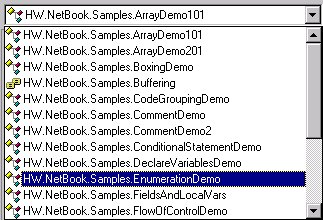
Figure 1. The class combo box, at the top left of
the code-editing window, contains a list of all classes defined in the source
code file.
The member combo box (Figure 2) contains a list of all
members defined for the currently selected class. Selecting a member from this
combo box takes you to the member in the source code file.
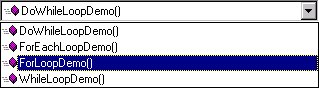
Figure 2. The member combo box at the top right
of the code-editing window contains a list of all members for the currently
selected class.
As you manually page or arrow up/down in the source code
file, the selected items in these boxes change to reflect your current location
in the source code—a nice feature.
Defining classes
In Chapter 3, “Introduction to C#”, and Chapter 4,
“Introduction to Visual Basic .NET”, you learned the basics of defining
classes. In this chapter I’ll review some of that information and expand on it.
Here’s an example of the most simple class definition in C#:
public class SimpleClass
{
}
And in VB .NET:
Public Class SimpleClass
End Class
In both cases, this code defines a class named “SimpleClass”.
The public keyword is
an access modifier specifying the visibility of the class. If you don’t specify
an access modifier, the visibility defaults to “internal” for C# and the
equivalent “friend” for VB .NET. Table 1 lists the access modifiers that
apply to classes.
Table 1. C# and VB .NET class access modifiers
|
C#
Access modifier |
VB .NET
Access modifier |
Description
|
|
public
|
public
|
Indicates no restrictions for
accessing the class.
|
|
internal
|
friend
|
Indicates the class is only accessible from code within the
same assembly where the class is defined.
|
Defining fields (member variables)
As discussed in Chapter 3, “Introduction to C#”,
variables declared at the class level are known as fields, and as discussed
in Chapter 4, “Introduction to Visual Basic .NET”, they are known as member
variables in VB .NET. I don’t want to skip mentioning this here, but check
out the corresponding chapter for details on each of these.
Defining properties
C# and Visual Basic .NET properties are similar to
Visual FoxPro properties with associated access and assign methods. They are
implemented as get and set accessor methods
containing any code you want. Here is an example of a property used to retrieve
and store the value of a private field (member variable in VB .NET).
In C#:
private int age = 99;
public int Age
{
get
{
return this.age;
}
set
{
this.age = value;
}
}
And in Visual Basic .NET:
Private _age As Integer = 99
Public Property Age() As Integer
Get
Return _age
End Get
Set(ByVal Value As
Integer)
_age = Value
End Set
End Property
In this code, the property has a get
method used to retrieve the value from a private field, and a set method that stores a
value to the private field. Notice the C# code sample takes advantage of C#’s
case sensitivity, by naming the private field age
and the property Age.
Because VB .NET isn’t case sensitive, you need to give any associated member
variable a different name than the property.
It is not required for a property to have an associated field
(member variable), although they often do. For example, rather than getting and
setting the value of a field, code within a property might read and write data
instead.
Notice in the C# sample code, the set
method uses an intrinsic parameter named value.
When client code saves a value to a property, it is stored in this intrinsic value variable. In
contrast, although the Set
method in the VB .NET sample code explicitly declares a variable named Value, you are allowed to
change the name of this variable (although I can’t think of a compelling reason
to do so).
Read-only and write-only properties
In C#, if you want to create a read-only property, all
you have to do is leave out the set
accessor method. For example:
private int
height;
public int Height
{
get
{
return this.height;
}
}
You do the same thing in Visual Basic .NET, but you must also
add the ReadOnly keyword
to the property definition:
Private _height As Integer
Public ReadOnly Property Height() As Integer
Get
Return Me._height
End Get
End Property
If you want to create a write-only property in C#, just leave
out the get accessor
method. You do the same thing in Visual Basic .NET, but you must also add the WriteOnly keyword to the
property definition.
Defining methods
A class doesn’t do much without methods. Here’s an
example of a simple method declaration
in C#:
in C#:
public void SimpleMethod()
{
}
And in Visual Basic .NET:
Public Sub SimpleMethod()
End Sub
This code defines a method named “SimpleMethod” that returns
nothing (void, in C#). Both
C# and VB .NET require parentheses after the name of the method. As shown in
the next section, these parentheses contain a list of parameters passed to the
method. In this case, even though there are no parameters, you must still add
the parentheses as a placeholder.
Here’s an example of a C# method that returns a boolean
value:
public bool SimpleMethodBool()
{
return true;
}
This is exactly the same as the previous C# method
declaration, except I specified the return value is boolean rather than void,
and I added a line of code that returns a boolean value. This is extremely
consistent syntax.
Now here’s the same method in Visual Basic .NET:
Public Function SimpleMethodBool() As Boolean
Return True
End Function
Notice the method is declared as a function rather than a
subroutine (Sub) and has an
additional As clause
specifying the type of the return value. What’s going on here?
In VB .NET, to specify a method return nothing, you must
declare it as a subroutine (Sub).
If a method returns a value, you must declare it as a Function and use the As clause to specify the
return value type.
In all the methods shown above, the public
keyword is an access modifier specifying the class visibility. Table 2
lists all access modifiers for C# and VB .NET members.
Table 2. C# and VB .NET class member access
modifiers
|
C#
Access modifier |
VB .NET
Access modifier |
Description
|
|
public
|
Public
|
No restrictions for accessing
the member.
|
|
protected
|
Protected
|
The member is only accessible from within the class or
from classes derived from the class.
|
|
internal
|
Friend
|
The member is only accessible from code within the assembly
where the member is defined.
|
|
protected internal
|
Protected Friend
|
The member is only accessible from within the class or
from code within the assembly where the member is defined.
|
|
private
|
Private
|
The member is only accessible within the containing class.
|
Specifying method parameters
There are a few different kinds of method parameters in
C# and VB .NET (Table 3) described in the following sections.
Table 3. C# and VB .NET method parameters
|
C# parameter keywords
|
VB .NET
Access modifier |
Description
|
|
(no keyword needed)
|
ByVal
|
Value parameter—the default
for C# and VB .NET
|
|
reference
|
ByRef
|
Reference parameter
|
|
params
|
ParamArray
|
Parameter array
|
|
out
|
Not required
|
Output parameter
|
|
n/a
|
Optional
|
Optional parameter
|
Value parameters
Just as in Visual FoxPro, the default parameter type in
both C# and Visual Basic .NET is a value parameter. In practical terms, if
the method you call changes the value of the parameter, the value is not
changed in the calling method. Here’s an example of a method with a value
parameter in C#:
public void ValueParam(int age)
{
age++;
}
And in Visual Basic .NET:
Public Sub ValueParam(ByVal age As Integer)
age = age + 1
End Sub
In C#, if you don’t specify otherwise, the parameter is
passed by value. In VB .NET, if you don’t specify the kind of parameter, Visual
Studio .NET automatically inserts the ByVal
keyword for you.
Reference parameters
When you pass a parameter by reference, if the method
changes its value, the value is also changed in the calling method. Here’s an
example using a reference parameter in C#:
public void ReferenceParam(ref int age)
{
age++;
}
And in Visual Basic .NET:
Public Sub ReferenceParam(ByRef age As Integer)
age += 1
End Sub
In C#, if a method accepts a reference parameter, you must
specify in the method call that you are passing the value by reference:
PtDemo.ReferenceParam(ref age);
In Visual Basic .NET, you don’t have to specify you’re
passing the value by reference:
PtDemo.ReferenceParam(Age)
Array parameters
You can pass a variable number of parameters to a C# or
VB .NET method by declaring an array parameter. Within the method body, you can
use a foreach loop to
access all items in the passed array.
In C#:
public void ArrayParam(params int[] ages)
{
string AgeMsg =
"";
foreach (int i in ages)
{
AgeMsg += i + ":
";
}
MessageBox.Show("Ages:
" + AgeMsg, "Array Parameter demo");
}
In Visual Basic .NET:
Public Sub ArrayParam(ByVal ParamArray ages() As
Integer)
Dim AgeMsg As String =
""
Dim i As Integer
For Each i In ages
AgeMsg +=
i.ToString() & ": "
Next i
MessageBox.Show("Ages: " & AgeMsg, "Array Parameter
demo")
End Sub 'ArrayParam
Output parameters
C# has output parameters—a parameter type not available
in Visual Basic .NET. An output parameter is similar to a reference parameter,
but it allows you to pass a variable to a method without first specifying an
initial value. If you remember from Chapter 3, “Introduction to C#”, in an
effort to encourage good programming practices, C# requires you to specify a
value for all variables before using them. Output parameters are the one
exception to the rule. To demonstrate, here’s a C# method that declares a
single output parameter:
public void OutParam(out int age)
{
age = 39;
}
And here’s an example of code calling this method:
int JackBennysAge;
PtDemo.OutParam(out JackBennysAge);
Notice this code declares the variable JackBennysAge, but
never stores an initial value. So why aren’t output parameters available in VB
.NET? Because VB .NET does not require you to initialize variables (although
it’s a good idea to specify initial values anyway!).
Optional parameters
Visual Basic .NET has a type of parameter not available
in C#—optional parameters. Optional parameters provide a way to specify a
particular parameter that is not mandatory. When declaring an optional
parameter, you must specify a default value in case the caller doesn’t pass a
value for the optional parameter. For example, here’s a VB .NET method that
declares a single optional parameter with a default value of 50:
Public Sub OptionalParam(Optional ByVal age As Integer =
50)
At first, optional parameters might seem like a great
feature. However, you should probably avoid using them! One reason is C# does
not recognize optional parameters—it sees them as mandatory, just like every
other parameter. This is an important consideration if you anticipate C# clients
may be accessing your code. Optional parameters can also introduce problems if
you ever decide to change the default value of the optional parameter. For
details, see the MSDN article “Exploiting New Language Features of Visual Basic
.NET, Part 2” (http://msdn.microsoft.com/msdnmag/issues/01/08/instincts/instincts0108.asp).
In reality, avoiding optional parameters is not a real loss.
You can actually accomplish the same thing by means of overloaded methods.
Overloaded methods
In Visual FoxPro, all class methods must have unique
names. You may be surprised to learn this is not true in C# or Visual Basic .NET.
Both languages allow you to create multiple methods with the same name—as long
as the number and type of parameters is different. For example, the following
code defines a class with two methods, both named “DisplayMessage”.
In C#:
public class OverloadedMethodsDemo
{
public void
DisplayMessage(string message, string caption)
{
MessageBox.Show(message,
caption);
}
public void
DisplayMessage(string message)
{
this.DisplayMessage(message,
"Application Message");
}
}
And in Visual Basic .NET:
Public Class OverloadedMethodsDemo
Public Overloads Sub
DisplayMessage(ByVal message As String, _
ByVal caption As
String)
MessageBox.Show(message, caption)
End Sub 'DisplayMessage
Public Overloads Sub
DisplayMessage(ByVal message As String)
Me.DisplayMessage(message, "Application Message")
End Sub 'DisplayMessage
End Class 'OverloadedMethodsDemo
Although these methods have the same name, they have a
different signature. In object-oriented terminology, the word signature
refers to the type and order of a method’s parameters. In this case, the first
overload of the DisplayMessage method accepts two string parameters—one named
“message” and the other named “caption”. The second overload accepts only one string
parameter named “message”.
When a client calls the DisplayMessage method, the compiler
examines the parameters passed to the method and determines which overloaded
method should be called. For example, the following code instantiates the OverloadedMethodsDemo
class. The second line of code calls the DisplayMessage method with a single
string parameter, and the third line of code calls the method with two string
parameters.
In C#:
OverloadedMethodsDemo OverloadDemo = new
OverloadedMethodsDemo();
OverloadDemo.DisplayMessage("Overloaded methods are
great!");
OverloadDemo.DisplayMessage("Overloaded methods are
great!", "Overload demo");
In Visual Basic .NET:
Dim OverloadDemo As New OverloadedMethodsDemo()
OverloadDemo.DisplayMessage("Overloaded methods are
great!")
OverloadDemo.DisplayMessage("Overloaded methods are
great!", "Overload demo")
The compiler is satisfied with these two calls because there
are overloaded methods matching each set of parameters. However, if you try to
call the DisplayMessage method with an incorrect number of parameters (for
example, no parameters, more than two parameters, or parameters that are not
string types), the compiler displays an error message.
Visual Studio .NET’s IntelliSense lets you know if a method
you are calling is overloaded. For example, Figure 3 shows the popup
displayed by VS .NET when entering code that calls the DisplayMessage
overloaded method.

Figure 3. When you enter code that calls an
overloaded method in Visual Studio .NET’s code editor, a popup displays showing
details of the overloaded methods.
So, where would you use overloaded methods? When you have a
method with optional parameters, you should create overloaded methods
representing the different variations of parameters that can be passed to the
method. This is much cleaner than having a single method checking which
parameters have been passed.
Constructor methods
All Visual FoxPro classes possess an Init method that
automatically executes when a class is instantiated. C# and VB .NET also have
constructor methods that perform a similar function.
In C#, you declare a constructor method by adding a method
with the same name as the containing class:
public class ConstructorDemo
{
public ConstructorDemo()
{
}
}
In Visual Basic .NET, you declare a constructor by adding a
New method to the class definition:
Public Class ConstructorDemo
Public Sub New()
End Sub
End Class
I actually prefer the VB .NET convention, because it’s easier
to quickly identify a constructor that’s consistently named the same.
Notice in both code samples that neither constructor
specifies a return value. This is because .NET constructors are not allowed to
return values unlike Visual FoxPro where you can return a boolean False to
prevent a class from instantiating.
Constructors with parameters
As in Visual FoxPro, you can specify parameters for
constructor methods in .NET. This allows you to pass values to a class when it
is first instantiated.
Here’s an example in C#:
public class ConstructorDemo
{
private string
connectString;
public
ConstructorDemo(string connect)
{
this.connectString =
connect;
}
}
And in Visual Basic .NET:
Public Class ConstructorDemo
Private connectString
As String
Public Sub New(ByVal
connect As String)
Me.connectString =
connect
End Sub
End Class
In this code, the value passed in the constructor is used to
initialize the value of a private field. If you don’t explicitly declare a
constructor, a default constructor is automatically provided.
Here is an example of passing a value to the constructor of a
class when it is instantiated.
In C#:
ConstructorDemo ConstructDemo = new
ConstructorDemo("server=(local);uid=sa;pwd=;database=Northwind;");
And in Visual Basic .NET
Dim ConstDemo As _
New
ConstructorDemo("server=(local);uid=;pwd=;database=NorthWind;")
As
with other methods, you can also create overloaded constructor methods. Based
on the parameters you pass when instantiating a class, the appropriate
constructor is called.
Destructor methods
Visual FoxPro classes have a Destroy method that
executes when an object is released. Typically you place code in this method to
perform cleanup for the object. This works well because you have complete
control over when an object is destroyed in Visual FoxPro.
In contrast, .NET has something called non-deterministic
finalization. This means you don’t have explicit control over when an
object is destroyed. When the last reference to a .NET object is released, the
object itself is not released from memory. The object is not released until the
next time the common language runtime’s garbage collector runs (see the
“Garbage collection” section later in this chapter for details).
In both C# and Visual Basic .NET classes, you can add a
Finalize method that executes when the object is destroyed. Just remember you
can’t determine when this method is executed.
Class inheritance
One key feature of object-orientation is class
inheritance, also known as implementation
inheritance. C# and Visual Basic .NET both have single inheritance, meaning
a class can only have one parent class. In .NET, the term base class is used in place of Visual FoxPro’s “parent
class”. Personally, I prefer the term “parent class” because it’s more
descriptive and more readily understood.
Specifying a base class
When you define a class in C# or VB .NET, if you don’t
specify otherwise, its default base class is the .NET Framework’s System.Object
class. Here is an example showing how to specify a base class.
In C#:
public class BaseClassDemo : Component
{
}
In Visual Basic .NET:
Public Class BaseClassDemo
Inherits Component
End Class
This code defines a
class named BaseClassDemo derived from the .NET Framework’s Component class
(System.ComponentModel.Component). In C#, you declare a base class by placing a
colon followed by the base class name (:
Component) at the end of the first line of the class declaration.
In Visual Basic .NET, you place the keyword Inherits
followed by the base class name on the second line of the class declaration.
Inheritance works the same way in .NET as it does in Visual
FoxPro. A subclass inherits all members (properties, events, methods, and
fields) from its base class, including implementation code.
Overriding inherited methods
At times, you may want a class to override an inherited
method. In Visual FoxPro, the simple act of placing code in a method causes the
method to be overridden. Unfortunately, in VFP all it takes is a single space
character to unintentionally override a parent method.
You can “accidentally” override a method in C# and Visual
Basic .NET by creating a method in a class with the same name and signature as
an inherited method. For example, the following code declares a class named
MyBaseClass with a single method named DisplayMessage. It also declares a
subclass of MyBaseClass named “OverrideMethodDemo” that contains a duplicate
DisplayMessage method.
In C#:
public class MyBaseClass
{
public void
DisplayMessage()
{
MessageBox.Show("Base
class method!", "Override demo");
}
}
public class OverrideMethodDemo : MyBaseClass
{
public void
DisplayMessage()
{
MessageBox.Show("Subclass
method!", "Override demo");
}
}
In Visual Basic .NET:
Public Class MyBaseClass
Public Sub DisplayMessage()
MessageBox.Show("Base class method!", "Override
Demo")
End Sub
End Class
Public Class OverrideMethodDemo
Public Sub
DisplayMessage()
MessageBox.Show("Subclass method!", "Override Demo")
End Sub
End Class
When you run this code, the OverrideMethodDemo.DisplayMessage
method is executed, but the base class method is not. In reality, this is not a
legal way to override a method in either C# or Visual Basic .NET. In both
languages, the compiler catches this error and displays it as a warning (Figure
4).
Figure 4. The C# and VB .NET compilers display a
warning if you create a method in a class with the same name and signature as
an inherited method.
The following code demonstrates the proper syntax for overriding
methods by using the override
keyword (C#) or the Overrides
keyword (VB .NET) in the method declaration.
In C#:
public class
MyBaseClass
{
public virtual void DisplayMessage()
{
MessageBox.Show("Base class
method!", "Override demo");
}
}
public class OverrideMethodDemo : MyBaseClass
{
MessageBox.Show("Subclass
method!", "Override demo");
}
}
And in Visual Basic .NET:
Public Class MyBaseClass
Public Overridable Sub
DisplayMessage()
MessageBox.Show("Base class method!", "Override
Demo")
End Sub
End Class
Public Class OverrideMethodDemo
MessageBox.Show("Subclass method!", "Override Demo")
End Sub
End Class
When you instantiate the OverrideMethodDemo class and run its
DisplayMessage method, the code in the OverrideMethodDemo subclass is executed,
but the DisplayMessage method in the parent is not executed.
Virtual (Overridable) methods
Virtual methods can be overridden by a subclass. In
Visual FoxPro, all methods are virtual because you can override any inherited
public or protected method simply by placing code in the method of a subclass.
There is no such thing as a “non-virtual” method in Visual FoxPro.
In contrast, methods are non-virtual by default in C# and VB
.NET and cannot be overridden. In order to override a method, it must be
specifically marked as virtual
(C#) or Overridable (VB
.NET) in the base class. If you look closely at the code in the previous
section, you will see the DisplayMessage method in MyBaseClass was marked virtual (Overridable for VB .NET).
If you override a virtual method, the method in the subclass
marked “override” is automatically virtual too.
Extending inherited methods
More often than not, you extend rather than completely
override an inherited method. In Visual FoxPro you accomplish this by placing
code in a method, then issuing a DODEFAULT command. You can run DODEFAULT
first, before executing your subclass code, or you can run your code first, and
then issue a DODEFAULT.
To call a base class method in C#, you use the base keyword:
public class CallBaseMethodDemo : MyBaseClass
{
public override void
DisplayMessage()
{
MessageBox.Show("Subclass
method!", "Call base method demo");
base.DisplayMessage();
}
}
To call a base class method in VB .NET, you use the MyBase keyword:
Public Class CallBaseMethodDemo
Inherits MyBaseClass
Public Overrides Sub
DisplayMessage()
MessageBox.Show("Subclass
method!", "Call base method demo")
MyBase.DisplayMessage()
End Sub
End Class
In this example, code first executes in the subclass method
and afterwards calls the base class method. You can easily reverse this order
by placing the call to the base class first in the subclass method.
Polymorphism and virtual methods
Visual FoxPro is a weakly typed language, so you don’t
specify the types of variables. You simply declare a variable and instantiate
an object. For example:
x = CREATEOBJECT("MyClass")
As you’ve already seen, when instantiating an object in C#
and in Visual Basic .NET,
you always declare the type of the variable that holds a reference to the object (assuming
VB .NET’s Option Strict is “On”). For example, the following code declares a variable
named “ClientObj” of the type Client, and then stores a new instance of the Client class into the variable.
you always declare the type of the variable that holds a reference to the object (assuming
VB .NET’s Option Strict is “On”). For example, the following code declares a variable
named “ClientObj” of the type Client, and then stores a new instance of the Client class into the variable.
In C#:
Client ClientObj;
ClientObj = new Client();
And in Visual Basic .NET:
Dim Client As ClientObj
ClientObj = New Client()
In this example, the code declares a variable of a specific
type, and then instantiates an object from that type—no surprises here.
However, in both C# and VB .NET, when you declare a variable
of a particular type it can also hold a reference to any subclass of that type.
Take for example the class hierarchy shown in Figure 5, which shows
Client and Invoice classes derived from the ABusinessObject class.
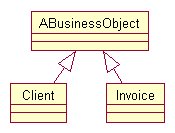
Figure 5. When you declare a variable of a
particular type it can also hold a reference to any subclass of that type.
Given this hierarchy, you can declare a variable of type
ABusinessObject and then store a reference to either the Client or Invoice
object in this variable.
In C#:
ABusinessObject BizObj;
BizObj = new Client();
BizObj = new Invoice();
And in Visual Basic .NET:
Dim BizObj As ABusinessObject
BizObj = New Client()
BizObj = New Invoice()
This technique allows you to write more generic code that
works with families of objects, making use of object-oriented polymorphism
rather than coding to a specific class.
Hiding inherited methods
So far, you’ve learned about overriding and extending
inherited methods. However, there are other situations where you may want to
completely hide an inherited method and redeclare it.
To hide an inherited method in C#, use the new keyword in the method
declaration:
public class HideMethodDemo : MyBaseClass
{
public new void
DisplayMessage()
{
MessageBox.Show("Subclass
method!", "Hide method demo");
}
}
To hide an inherited member in Visual Basic .NET, use the shadows keyword in the
method declaration:
Public Class HideMethodDemo
Inherits MyBaseClass
Public Shadows Sub
DisplayMessage()
MessageBox.Show("Subclass method!", "Hide method
demo")
MyBase.DisplayMessage()
End Sub
End Class
In what situations might you choose to completely hide an
inherited method? First of all, you can use it to override a method not marked
as virtual (or Overridable). Although I
said earlier only virtual methods can be overridden, you can get around this rule
by redeclaring a method with the new
or shadows keyword.
For example, the following code declares a class named
BaseClass with a single non-virtual method named “DisplayMessage”. It then
declares a subclass of HideMethodBase named “HideMethodDemo” that redeclares
the DisplayMessage method. This method even contains a call to the base class
DisplayMessage method!
In C#:
public class HideMethodBase
{
public void
DisplayMessage()
{
MessageBox.Show("Base
class method!", "Override demo");
}
}
public class HideMethodDemo : HideMethodBase
{
MessageBox.Show("My
new method", "Hide method demo");
base.DisplayMessage();
}
}
In Visual Basic .NET:
Public Class HideMethodBase
Public Sub
DisplayMessage()
MessageBox.Show("Base class method!", "Override
demo")
End Sub
End Class
Public Class HideMethodDemo
Inherits HideMethodBase
MessageBox.Show("My new method", "Hide method demo")
MyBase.DisplayMessage()
End Sub
End Class
There’s one “gotcha” when hiding an inherited method in this
way. If you use the polymorphic trick of declaring a variable of the type
HideMethodBase, but you actually instantiate an instance of the HideMethodDemo
subclass instead, you get unexpected behavior when calling the DisplayMessage
method.
Here’s this scenario in C#:
HideMethodBase HideBase = new HideMethodDemo();
HideBase.DisplayMessage();
And in Visual Basic .NET:
Dim HideBase As HideMethodBase = New HideMethodDemo()
HideBase.DisplayMessage()
When you run this code, rather than calling the
DisplayMessage method belonging to the HideMethodDemo class, it calls the
DisplayMessage method belonging to the HideBase base class instead! This is opposite
of the behavior you might expect, so you need to write code with this in mind.
Another good example of a scenario where you can hide an
inherited method involves third-party .NET components. Say you purchase a
third-party component, subclass it, and add a custom method called
PrintMessage. What happens if the company who created the component releases a
new version and adds their own PrintMessage method? This leaves you with two
choices. You can rename your custom method, but you may have countless lines of
code in your applications calling the PrintMessage method and they all need to
change.
Another option is to hide the newly inherited method causing
the problem. You can then add a custom method to your subclass that calls it in
the base class.
Here’s the solution shown in C#:
public class MyBaseClass
{
public virtual void
PrintMessage()
{
MessageBox.Show("Printing
message!", "Hide method demo");
}
}
public class HideMethodDemo : MyBaseClass
{
// Hide the PrintMessage
method in the base class
MessageBox.Show("Hiding
the inherited method!", "Hide method demo");
}
// Create a custom method
that calls the base class method
public void PrintMsg()
}
}
And in Visual Basic .NET:
Public Class MyBaseClass
Public Overridable Sub
PrintMessage()
MessageBox.Show("Printing message!", "Hide method
demo")
End Sub
End Class
Public Class HideMethodDemo
Inherits MyBaseClass
MessageBox.Show("Hiding the inherited method!", "Hide
method demo")
End Sub
' Create a custom
method that calls the base class method
End Sub
End Class
In this code, the HideMethodDemo class hides the PrintMessage
method in the base class. It then declares a method named PrintMsg that calls
PrintMessage method in the base class.
Preventing inheritance
As mentioned in the section “Virtual (Overridable)
Methods”, C# and VB .NET methods are non-virtual by default, meaning they
cannot be overridden in subclasses. In contrast, methods marked as “virtual”
can be overridden.
There may be cases where you override a virtual method in a
base class, but you don’t want other subclasses to override the method in your
class. You can prevent someone from overriding your method by marking it as sealed (C#) or NotOverridable (VB .NET).
For example, the
following code declares a base class named “PreventInheritanceBase” containing
a single virtual method named “DisplayMessage”. It also declares a subclass of
PreventInheritanceBase named “PreventInheritanceSubclass” that marks the DisplayMessage
method as sealed. This prevents subclasses of PreventInheritanceSubclass from
further overriding this method.
In C#:
public class PreventInheritanceBase
{
public virtual void
DisplayMessage()
{
MessageBox.Show("This
is a virtual method!", "Prevent inheritance demo");
}
}
public class PreventInheritanceSubclass : PreventInheritanceBase
{
MessageBox.Show("Sealed
method!", "Prevent inheritance demo");
}
}
In Visual Basic .NET:
Public Class PreventInheritanceBase
Public Overridable Sub
DisplayMessage()
MessageBox.Show("This is a virtual method!", _
"Prevent
inheritance demo")
End Sub 'DisplayMessage
End Class 'PreventInheritanceBase
Public Class PreventInheritanceSubclass
Inherits
PreventInheritanceBase
MessageBox.Show("This overrides a virtual method, then seals
it!", _
"Prevent
inheritance demo")
End Sub 'DisplayMessage
End Class 'PreventInheritanceSubclass
In addition to preventing inheritance at the method level,
you can also specify an entire class cannot be inherited using the sealed keyword (C#) or
the NotInheritable
keyword (VB .NET). For example, the following code declares the
“PreventClassInheritDemo” class cannot be subclassed.
In C#:
public sealed class PreventClassInheritDemo
{
}
In Visual Basic .NET:
Public NotInheritable Class PreventClassInheritDemo
End Class
Abstract classes and methods
There are two main types of classes in object-oriented
programming—concrete and abstract. All of the classes you have
seen so far are concrete; they have code in their methods that implements
specific functionality. For example, in the previous section, the
DisplayMessage method displays a message to the user. Concrete classes are
meant to be instantiated and their methods called by client code.
In contrast, an abstract class is not intended to be
instantiated. Its main purpose is to define an interface for a family of
classes. It is abstract in the sense that it is conceptual as opposed to
concrete. For example, you may conceive the need to create a class to access
application settings. This class needs a method to retrieve settings and
another method to
save settings.
save settings.
The following code shows how to declare an abstract class
named “AppSettingsBase” that represents this concept.
In C#:
public abstract class AppSettingsBase
{
public abstract string
GetSetting(string key);
public abstract void SetSetting(string
key, string value);
}
And in Visual Basic .NET:
Public MustInherit Class AppSettingsBase
Public MustOverride
Function GetSetting(ByVal key As String) As String
Public MustOverride Sub
SetSetting(ByVal key As String, _
ByVal value As
String)
End Class 'AppSettingsBase
To mark a class as
abstract, use the modifier abstract
(C#) or MustInherit (VB
.NET) in the class definition. In the AppSettingsBase class there are two
abstract methods. These abstract methods represent the concept of retrieving
and saving application settings. An abstract method does not contain
implementation code. It simply defines a method signature including the method
name, parameters and their types, and a return value and its type. To mark a
method as abstract, use the modifier abstract
(C#) or MustOverride (VB
.NET).
You now have a class that defines an interface for retrieving
and saving application settings. Now you can create concrete implementations of
this abstract class to do the real work. For example, Figure 6 shows the
abstract AppSettingsBase class with two subclasses. AppSettingsRegistry
accesses settings stored in the Windows Registry and AppSettingsXml accesses
settings stored in an XML file.
UML syntax dictates abstract class names are shown in italics and
concrete classes are shown in regular font. It also dictates abstract methods
are shown in italics, but the tool I used to create the diagram (Rational Rose)
doesn’t allow you to mark a method as abstract!
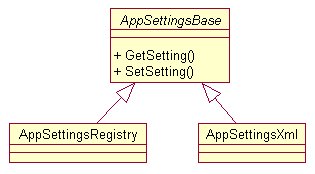
Figure 6. You can define an abstract class that
defines an interface for a family of related classes.
The following code defines the AppSettingsRegistry class in
C#:
public class AppSettingsRegistry :
AppSettingsBase
{
public override string
GetSetting(string key)
{
string setting =
"";
// Code that reads a
setting from the Windows Registry
return setting;
}
public override void
SetSetting(string key, string value)
{
// Code that stores a
setting to the Windows Registry
}
}
And in Visual Basic .NET:
Public Class AppSettingsRegistry
Inherits
AppSettingsBase
Public Overrides
Function GetSetting(ByVal key As String) As String
Dim setting As
String = ""
' Code that reads a
setting from the Windows Registry
Return setting
End Function 'GetSetting
Public Overrides Sub
SetSetting(ByVal key As String, _
ByVal value As
String)
' Code that stores
a setting to the Windows Registry
End Sub 'SetSetting
End Class 'AppSettingsRegistry
Obviously, these classes
don’t do much “as is” because there are comments in the methods where there
should be implementation code. Notice the subclass provides an implementation
for both the GetSetting and SetSetting methods. When you create a class derived
from an abstract class, both C# and VB .NET require you provide an
implementation for all abstract methods. If you don’t, the compiler displays a
warning accordingly.
Concrete methods in abstract classes
C# and VB .NET allow you to have both abstract and
concrete methods in an abstract class. Why would you declare a concrete method
in an abstract class? If there is common or default behavior you want all
classes to inherit, you can create concrete methods containing code inherited
by all subclasses. A subclass can choose to override a concrete method
inherited from an abstract class if the default behavior does not suit that
particular class.
When to create abstract classes
So, in what situations would you create an abstract
base class? You should create an
abstract class when there are multiple ways to implement application functionality. The application settings class just discussed is a good example of this. There are multiple ways
you can implement an application settings class—by storing settings in the Windows
Registry, an XML file, an INI file, and so on. You can create a concrete class for each of
these implementations.
abstract class when there are multiple ways to implement application functionality. The application settings class just discussed is a good example of this. There are multiple ways
you can implement an application settings class—by storing settings in the Windows
Registry, an XML file, an INI file, and so on. You can create a concrete class for each of
these implementations.
Instantiating concrete subclasses
To make the best use polymorphism with abstract and concrete
classes, you should write generic code when working with concrete subclasses.
For example during application startup, you might instantiate
a concrete AppSettingsRegistry class. For the most flexibility, you should
declare a field of the type AppSettingsBase and store an instance of the
concrete subclass in this field.
In C#:
public class MyApp
public MyApp()
{
this.CreateAppSettingsObj();
}
public virtual void
CreateAppSettingsObj()
}
}
And in Visual Basic .NET:
Public Class MyApp
Me.CreateAppSettingsObj()
End Sub 'New
Public Sub CreateAppSettingsObj()
Me.AppSettingsObj =
New AppSettingsRegistry()
End Sub
'CreateAppSettingsObj
End Class 'MyApp
This code declares a
class named “MyApp” with a field named “AppSettingsObj” of the type
AppSettingsBase—the abstract class defined in the previous section. This field
holds a reference to the application settings object. In the constructor of
this class, a call is made to the CreateAppSettingsObj method containing code
that creates an instance of AppSettingsRegistry and stores it in the
AppSettingsObj field. This is the only method in your application that needs to
know the specific concrete class that was instantiated. All other code in your
application references the application settings object as if it were of the
type AppSettingsBase.
If you add new members to concrete subclasses, you can’t access
those members when referencing an object by the abstract base class type. To
keep your code as generic as possible, try to add methods at the abstract level
rather than the concrete level.
The real beauty of this design is its extensibility. Imagine
you later decide to save application settings to a DBF, rather than the
Registry. All you have to do is create a new concrete subclass of
AppSettingsBase (for example, AppSettingsDbf) to access settings stored in a
DBF and change the code in the CreateAppSettingsObj to instantiate the new
class.
In C#:
public virtual
void CreateAppSettingsObj()
{
this.AppSettingsObj =
new AppSettingsDbf();
}
And in Visual Basic .NET:
Public Overridable Sub CreateAppSettingsObj()
Me.AppSettingsObj = New AppSettingsDbf()
End Sub 'CreateAppSettingsObj
This makes your application far more extensible, and
maintainable.
Programming to an interface rather than an implementation
What you have just seen is an example of “programming
to an interface rather than an implementation”. This concept is commonly
discussed in object-oriented books, but I find many developers have difficulty
understanding this concept.
“Programming to an implementation,” is undesirable. It means
writing software hard-coded to a specific concrete functionality. For example,
you might hard-code reading and writing application settings to an XML file.
In contrast, “programming to an interface” is desirable. In this
particular case, it means creating an abstract base class to define an
interface for a family of classes and writing code to talk to the interface.
Interface inheritance
When Visual FoxPro 3 was released, it introduced implementation
inheritance to FoxPro. With implementation inheritance, subclasses inherit
the properties, events, and methods of their base class, as well as any
associated code. Visual FoxPro 7 introduced interface inheritance,
(which was unfortunately limited to COM components). In contrast, C# and Visual
Basic .NET have full support for both implementation and interface inheritance.
Interfaces are similar to classes in defining properties and
methods that other classes can inherit. However, an interface only defines
method signatures. It does not contain any implementation code that can be
inherited. For example, the following code defines an interface named
IDbConnection with four properties and six methods.
All your interface names should be Pascal-cased and prefixed with
an uppercase “I”. This means the
first two letters of an interface name are always in upper case (for example,
IDbConnection). This is a naming convention used by Microsoft that helps easily
differentiate between classes and interfaces.
If you’re familiar with ADO.NET, the IDbConnection interface
should look familiar to you. It is one of the interfaces defined in the .NET
Framework’s System.Data namespace.
In C#:
public interface IDbConnection
{
// Properties
string ConnectionString();
string ConnectionTimeOut();
string Database();
ConnectionState State();
// Methods
IDbTransaction
BeginTransaction();
IDbTransaction
BeginTransaction(IsolationLevel level);
void ChangeDatabase(string
databaseName);
void Close();
IDbCommand
CreateCommand();
void Open();
}
In Visual Basic .NET:
Public Interface IDbConnection
' Properties
Function
ConnectionString() As String
Function
ConnectionTimeOut() As String
Function Database() As
String
Function State()
As ConnectionState
' Methods
Overloads Function
BeginTransaction() As IDbTransaction
Overloads Function
BeginTransaction(level As IsolationLevel) _
As IDbTransaction
Sub
ChangeDatabase(databaseName As String)
Sub Close()
Function CreateCommand()
As IDbCommand
Sub Open()
End Interface 'IDbConnection
As you can see, defining an interface is similar to defining
a class, except there is no code in the properties or methods.
Implementing interfaces
After you have defined an interface, you can specify
that one or more classes implement the interface. When a class
implements an interface, it is agreeing to a contract. This contract specifies
the class will implement all the properties and methods in the interface. For
example, there are a few classes in the .NET Framework class library that
implement the IDbConnection interface including SqlConnection,
OracleConnection, and OleDbConnection. If you look at the help file for these
classes, you see each of them implement all the properties and methods in the
IDbConnection interface.
What if you want to create a new .NET class that connects to
Visual FoxPro data? You can declare a class and specify that it implements the
IDbConnection interface.
In C#:
public class VfpConnection : IDbConnection
{
}
And in Visual Basic .NET
Public Class VfpConnection
Implements IDbConnection
End Class 'VfpConnection
In C#, you specify a class implements an interface by placing
a colon and the name of
the interface at the end of the first line of the class definition (: IDbConnection). This
is similar to the syntax for declaring a base class. In Visual Basic .NET, you add the Implements keyword and the name of the Interface on a line following the initial line of
the class definition.
the interface at the end of the first line of the class definition (: IDbConnection). This
is similar to the syntax for declaring a base class. In Visual Basic .NET, you add the Implements keyword and the name of the Interface on a line following the initial line of
the class definition.
If you compile this class “as is”, the compiler displays ten
errors, one for each member of the IDbConnection interface. The error messages
inform you that you are not living up to your contract. You have indicated you
are implementing the IDbConnection interface, but you have not declared an
implementation for each of these members in the VfpConnection class.
To satisfy the compiler, you must declare a property and
method for each of the properties and methods in the IDbConnection interface.
The following code provides a bare bones implementation of each interface
member. If you were really creating this Visual FoxPro connection class, you
would place implementation code in each property and method.
In C#:
public class VfpConnection : IConnection
{
// Properties
public string
ConnectionString()
{
return null;
}
public string
ConnectionTimeOut()
{
return null;
}
public string Database()
{
return null;
}
public ConnectionState State()
{
return new
ConnectionState();
}
// Methods
public IDbTransaction
BeginTransaction()
{
return null;
}
public IDbTransaction
BeginTransaction(System.Data.IsolationLevel level)
{
return null;
}
public void
ChangeDatabase(string databaseName)
{
}
public void Close()
{
}
public IDbCommand
CreateCommand()
{
return null;
}
public void Open()
{
}
}
And in Visual Basic .NET:
Public Class VfpConnection
Implements IConnection
' Properties
Public Function
ConnectionString() As String _
Implements
IConnection.ConnectionString
Return Nothing
End Function 'ConnectionString
Public Function
ConnectionTimeOut() As String _
Implements
IConnection.ConnectionTimeOut
Return Nothing
End Function
'ConnectionTimeOut
Public Function
Database() As String _
Implements
IConnection.Database
Return Nothing
End Function 'Database
Public Function
State() As
ConnectionState _
Implements
IConnection.State
Return New
ConnectionState()
End Function 'State
' Methods
Public Overloads
Function BeginTransaction() As IDbTransaction _
Implements
IConnection.BeginTransaction
Return Nothing
End Function
'BeginTransaction
Public Overloads
Function BeginTransaction _
(ByVal level As
System.Data.IsolationLevel) As IDbTransaction _
Implements
IConnection.BeginTransaction
Return Nothing
End Function
'BeginTransaction
Public Sub
ChangeDatabase(ByVal databaseName As String) _
Implements
IConnection.ChangeDatabase
End Sub 'ChangeDatabase
Public Sub Close() _
Implements
IConnection.Close
End Sub 'Close
Public Function
CreateCommand() As IDbCommand _
Implements
IConnection.CreateCommand
Return Nothing
End Function
'CreateCommand
Public Sub Open() _
Implements
IConnection.Open
End Sub 'Open
End Class 'VfpConnection
Implementing multiple interfaces
Although C# and Visual Basic .NET have a single
implementation inheritance model (a class can be derived from only one base
class), a class can implement multiple interfaces. For example, the following
code declares a class named “Person” derived from the Component class that
implements the IEmployee and IStockHolder interfaces.
In C#:
public class Person : Component, IEmployee, IStockHolder
{
}
In Visual Basic .NET:
Public Class Person
Inherits Component
Implements IEmployee,
IStockHolder
End Class 'Person
Implementing interfaces with the Class View window in C#
If you are implementing an interface with more than a
few members, it can be quite a bit of work implementing each interface member.
If you are implementing an interface found in the .NET Framework class library,
this usually entails copying and pasting into your code method signatures from
a .NET Help topic detailing the interface.
If you are using C#, the Class
View window provides a much easier way to implement an interface
(this feature is not available in Visual Basic .NET). First, enter the class
definition in the code-editing window. For example:
public class VfpConnection : IDbConnection
{
}
Next, right-click on the class definition and select Synchronize Class View from the shortcut menu. This
opens the Class View window
with the VfpConnection
class highlighted in the tree view (Figure 7).
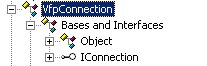
Figure 7. The Class Viewer displays the base
class a class is derived from and any interfaces it implements.
If you expand the VfpConnection
class node, you see a Bases and
Interfaces node. If you expand this node, you see the base class
of VfpConnection (Object)
and the interfaces it implements (IConnection).
If you expand the IConnection
interface node, you see a list of all properties and methods in the interface.
To implement an interface member in the VfpConnection class, just right-click
the member and select Add |
Override from the shortcut menu (Figure 8).
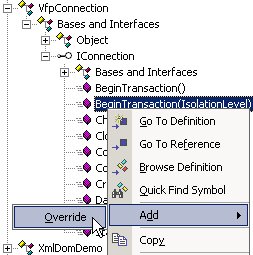
Figure 8. In C#, you can use the Class Viewer to
implement interfaces and methods from base classes.
After selecting this menu option, a method declaration is
automatically added to the VfpConnection class. For example:
public System.Data.IDbTransaction
BeginTransaction(System.Data.IsolationLevel
level)
{
return null;
}
Notice VS .NET
fully qualifies class names in the code it generates. If you have already
referenced the necessary namespace, you can remove the fully qualified name:
public IDbTransaction
BeginTransaction(IsolationLevellevel)
{
return null;
}
This is nice because it’s not just for interfaces. It also
works for base class members. If you expand the base class node in the Class Viewer,
right-click on a property or method, and select Add
| Override from the shortcut menu, a declaration is added for the
selected member.
Referencing classes by interface
In the section on abstract classes, you learned how to
declare a variable that is the type of an abstract class, and then reference
subclasses using the variable. This lets you write generic code that “programs
to an interface, rather than an implementation”. This same principle holds true
for interfaces.
You can declare a variable of a specific interface type, and
then use the variable to reference any class that implements the interface. For
example, the following code declares a variable of the type IDbConnection and
stores a reference to a VfpConnection object. The subsequent lines of code show
you can also store a reference to the SqlConnection, OracleConnection, and
OleDbConnection object.
In C#:
IDbConnection Command = new VfpConnection();
Command = new SqlConnection();
Command = new OracleConnection();
Command = new OleDbConnection();
In Visual Basic .NET:
Dim Command As IDbConnection = New VfpConnection()
Command = New SqlConnection()
Command = New OracleConnection()
Command = New OleDbConnection()
When you reference an object through a particular interface,
the only members you can access are the members of the specified interface—even
if the class has other members in addition to those present in the interface.
For example, given the above sample code, VS .NET IntelliSense on the Command
object only displays the members shown in Figure 9.
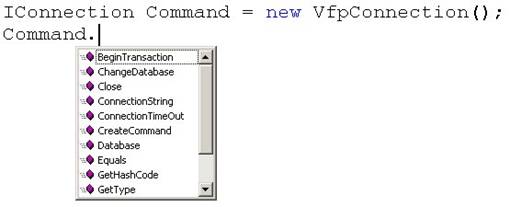
Figure 9. When you reference an object via a
specific interface, you only have access to the members of that interface.
Polymorphism and interfaces
In the previous sections, I used a data access
interface (IDbConnection) to demonstrate the basics of .NET interfaces, because
it provides a real world example of how you can achieve generic data access in
your applications. The .NET Framework class library contains a number of
generic data access interfaces implemented by concrete .NET data providers,
such as the SQL Server data provider and the Oracle data provider. This is an
example of polymorphism, because each interface can take many concrete forms.
However, if you instantiate the concrete classes that
comprise these .NET data providers and use them directly, you are effectively
hard-coding your data access. In contrast, if you reference these classes
through the generic interfaces they implement, you are programming to an
interface, rather than an implementation. This allows you to access data
generically, giving your applications flexible data access.
Deciding between abstract classes and interfaces
When you get down to it, abstract classes and
interfaces provide similar benefits. They both define interfaces that concrete
classes can inherit, providing the flexibility that comes with object-oriented
polymorphism. So, how do you decide whether to use an abstract class or an
interface in a given situation?
There are a variety of criteria you can use, but one of the
more practical considerations is whether or not the classes implementing the
common behavior are related. If you are defining functionality for a family of
related classes (as with the application settings classes discussed earlier in
this chapter), you can use an abstract class. If the common functionality needs
to be implemented across unrelated classes, then use interfaces.
For more information, see the .NET Help topic
“Recommendations for Abstract Classes vs. Interfaces”.
Instance and static (Shared) members
There are two main types of class members—instance
and static (Shared in VB .NET) members. Instance members are the
default type of member in both C# and Visual Basic .NET. They are fields, properties,
methods, and so on, which belong to each instance of a class. For example, the
following code declares a class named InstanceMemberDemo with a public instance
field named Counter. The class also contains an IncrementCounter method that
increments the Counter field and displays its value in a MessageBox.
In C#:
public class InstanceMemberDemo
{
public int Counter = 1;
public void
IncrementCounter()
{
this.Counter++;
MessageBox.Show("Counter
= " + Counter);
}
}
And in Visual Basic .NET:
Public Class InstanceMemberDemo
Public Counter As
Integer = 1
Public Sub
IncrementCounter()
Me.Counter += 1
MessageBox.Show(("Counter = " & Counter.ToString()))
End Sub
'IncrementCounter
End Class 'InstanceMemberDemo
Now take a look at the following code that creates and
manipulates instances of this class.
In C#:
InstanceMemberDemo InstanceDemo1 = new
InstanceMemberDemo();
InstanceMemberDemo InstanceDemo2 = new InstanceMemberDemo();
InstanceDemo1.IncrementCounter();
InstanceDemo2.IncrementCounter();
And in Visual Basic .NET:
Dim InstanceDemo1 As New InstanceMemberDemo()
Dim InstanceDemo2 As New InstanceMemberDemo()
InstanceDemo1.IncrementCounter()
InstanceDemo1.IncrementCounter()
The first two lines of code create instances of the class
named “InstanceDemo1” and “InstanceDemo2”. At this point, both Counter fields
are set to 1. After running the third line of code that calls the
IncrementCounter method of InstanceDemo1, the Counter field in InstanceDemo1 is
set to two, and the Counter field in InstanceDemo2 is still set to one. After
running the fourth line of code that calls the IncrementCounter method of
InstanceDemo2, both instances have their Counter field set to two (Figure 10).
This is because each instance has its own copy of the variable. This is the way
Visual FoxPro works. All members of Visual FoxPro classes are instance members.
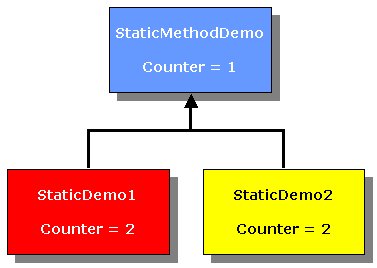
Figure 10. Each instance of a class has its own
copy of all instance members
Now you’re ready to look at static members. Static members
belong to the class itself, rather than to each instance of the class. Only one
copy of a static member exists in an application regardless of how many
instances of the class are created.
To illustrate this point, I’ll change the Counter field in
the previous example to a static member. Notice I also changed the way I
reference the Counter field. Rather than referencing it as this.Counter (C#) or Me.Counter (VB .NET), it
must simply be referenced as Counter.
When you think about it, this makes sense. The keywords this
and Me refer to an
instance of an object, and in this scenario, the Counter field does not belong
to instances of the class, it belongs to the StaticMethodDemo class itself.
In C#:
public class StaticMemberDemo
{
public int Counter = 1;
public void
IncrementCounter()
{
Counter++;
MessageBox.Show("Counter
= " + Counter);
}
}
And in Visual Basic .NET
Public Class StaticMemberDemo
Public Shared Counter
As Integer = 1
Public Sub
IncrementCounter()
Counter += 1
MessageBox.Show(("Counter = " &
Counter.ToString()))
End Sub
'IncrementCounter
End Class 'StaticMemberDemo
Now, take a look at the code that instantiates and
manipulates these classes.
In C#:
StaticMemberDemo StaticDemo1 = new StaticMemberDemo();
StaticMemberDemo StaticDemo2 = new StaticMemberDemo();
StaticDemo1.IncrementCounter();
StaticDemo2.IncrementCounter();
And in Visual Basic .NET:
Dim StaticDemo1 As New StaticMemberDemo()
Dim StaticDemo2 As New StaticMemberDemo()
StaticDemo1.IncrementCounter()
StaticDemo2.IncrementCounter()
When the first two lines of code are executed, the Counter
field is set to its initial value of one, but remember this value is stored at
the class level, rather than with each instance of the class. When the
IncrementCounter method is called on the StaticDemo1 object, the Counter field
is set to two. When the IncrementCounter method is called on the StaticDemo2
object, the Counter field is set to three (Figure 11).
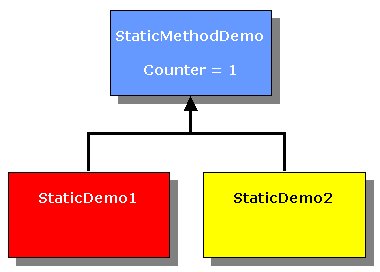
Figure 11. Static members belong to the class
itself rather than to each instance of the class.
Because this is a static field, the field and its value are
stored at the class level. When you reference the Counter field from within
either object, it points back to the field and value stored at the class level.
Static properties and fields are similar to global variables in
Visual FoxPro.
Referencing static class members
As you’ve already seen, when you reference a static
class member from within an instance of a class, you don’t use this or Me. So, how do you access
static members from outside the class? You do this by using the syntax
“ClassName.Member”. For example, look at the following code that references the
static Counter field declared in the StaticMemberDemo class.
In C#:
MessageBox.Show("Counter: " +
StaticMemberDemo.Counter);
And in Visual Basic .NET:
MessageBox.Show(("Counter:
" & StaticMemberDemo.Counter.ToString()))
It may take a little while to wrap your mind around static
members, because they’re new to Visual FoxPro developers, but in reality I’ve
used them extensively in the sample code shown so far. For example, look at the
previous code sample calling “MessageBox.Show”. Notice I never instantiated an
instance of the MessageBox class—I simply called its Show method directly. As
you might guess, the Show method of the MessageBox class is a static member. If
you look at the .NET Help topic “MessageBox Members”, you’ll see the Show
method is marked with a yellow “S”, to indicate it is static (“Shared” in VB
.NET).
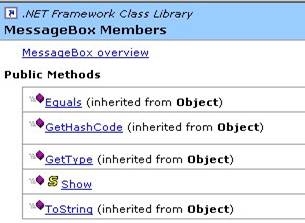
Figure 12. The .NET Help file displays a yellow
“S” next to all static class members.
This convention is used throughout the .NET Help file, so you
can easily determine whether members are instance or static.
Events and delegates
Events happen. Objects raise events and other objects respond
to them. Visual FoxPro has traditionally been weak in the area of events.
Although you can write code that responds to events in VFP, you can’t raise
your own custom events as in Visual Basic 6. Although Visual FoxPro’s event
model is limited, it is simple and straightforward. All you have to do is place
code in an event, and it executes when the event fires.
In contrast, C# and VB .NET both have full support for
raising and responding to events. The .NET event model is more robust and
flexible than Visual FoxPro’s, but with this flexibility comes a small learning
curve in understanding and implementing events.
The .NET event model is based on the object-oriented Observer
design pattern. This model involves three main entities:
·
An event transmitter
·
An event receiver
·
A delegate
The event transmitter is responsible for raising the event,
which is usually fired as a result of an action. For example, if the user
clicks a button, the button raises its Click event. An event receiver, or
handler, is an object that captures and responds to an event. As with the
Observer design pattern, the event transmitter does not know which object or
specific method on an object handles the event it raises. Due to this loose
coupling, you need an object to act as an intermediary between the event
transmitter and event receiver. This object is the delegate.
Delegates
A delegate is a class that holds a reference to an
object method. This is something new to VFP developers. In Visual FoxPro, there
are object references, but a delegate holds a reference to a single method
on an object!
Each delegate class can only refer to methods matching one
specific signature. When
you define a delegate class, you specify the signature of the methods it references. For example, the .NET Framework class library contains a generic delegate class for handling events called “EventHandler”.
you define a delegate class, you specify the signature of the methods it references. For example, the .NET Framework class library contains a generic delegate class for handling events called “EventHandler”.
Here is its definition in C#:
delegate void EventHandler(object sender, EventArgs e);
And in Visual Basic .NET:
Delegate Sub EventHandler(sender As Object, e As
EventArgs)
This code is a bit different from how you declare “normal”
classes. When you declare a delegate, you specify an associated method
signature. The EventHandler delegate has a signature with two parameters. The
first parameter is an “object” type. It holds a reference to the event
transmitter. The second parameter is an “EventArgs” type. It is used to pass
any information from the event transmitter to the event receiver. The EventArgs
class is the base class for all classes passing data from events. It represents
an event that does not pass any data.
If your event transmitter does not pass any information to
the event receiver, you can use this generic EventHandler delegate class with
its object and EventArgs parameters. Otherwise, you must create your own custom
delegate class.
An events example
This section takes you through creating your own custom
event transmitter, delegate, and event receiver demonstrating how to localize
your application text by means of .NET events (“localizing” is the process of
translating text to another language). To do this, you will create a
LanguageMgr object that raises a Localize event. You will also create a MyLabel
class, which is a Windows Forms label acting as the event receiver, or handler,
responding to the Localize event. Finally, you will create a “LocalizeDelegate” class to act as an
intermediary between the language manager object and the label object (Figure
13).

Figure 13. In the .NET event model, there are three
primary objects; the event transmitter, the delegate, and the event receiver.
Creating a delegate
In this example, you need to create a delegate to act
as an intermediary between the LanguageMgr and the MyLabel objects. When the
LanguageMgr class raises its Localize event, it passes a single integer
argument to any objects that handle the event. This integer represents the
primary key of a record in a Language table. Because this parameter needs to be
passed, you cannot use the .NET Framework’s generic EventArgs class when
declaring this delegate (it represents an event that does not pass any
data).
So, here is the event arguments definition in C#:
public class LocalizeEventArgs : EventArgs
{
// The language property
and associated field
private int language;
public int Language
{
get { return
language; }
set { language =
value; }
}
// The constructor
public
LocalizeEventArgs(int language)
{
this.Language =
language;
}
}
And in Visual Basic .NET:
Public Class LocalizeEventArgs
Inherits EventArgs
' The language property
and associated field
Private _language As
Integer
Public Property
Language() As Integer
Get
Return
_language
End Get
Set(ByVal Value As
Integer)
_language = Value
End Set
End Property
' The constructor
Public Sub New(ByVal
language As Integer)
Me.Language =
language
End Sub 'New
End Class 'LocalizeEventArgs
Now, you’re ready to declare a delegate that uses this new
LocalizeEventArgs class. The following code declares a delegate named
LocalizeDelegate that holds references to methods with the following signature:
·
An object parameter
·
A LocalizeEventArgs parameter
·
No return value
Here is the delegate declaration in C#:
public delegate void LocalizeDelegate(object sender,
LocalizeEventArgs e);
And in Visual Basic .NET:
Public Delegate Sub LocalizeDelegate(ByVal sender As
Object, _
ByVal e As
LocalizeEventArgs)
If you try to make the delegate hold a reference to an object
method that does not have this signature, you will get a compiler error.
Creating an event transmitter
Now it’s time to create an event transmitter. The
following code declares a class named LanguageMgr that contains a custom
Localize event. This is the part you can’t do in Visual FoxPro. You are allowed
to hook into existing VFP events, but you can’t create your own custom events.
This class also contains a method named SetNewLanguage that
accepts a single integer parameter specifying the unique id of a language. This
method instantiates a LocalizeEventArgs class and passes the language integer
in the class constructor. It then passes the LocalizeEventArgs object to its
OnLocalize method.
In C#, the OnLocalize method first checks if the Localize event
is null. If no delegates are registered with the Localize event, then it will
be null. If it’s not null, the method passes the event arguments object to the
Localize event. In Visual Basic .NET, you don’t need to perform this check. If
no delegates have been registered with the event, you can raise the event
without throwing an exception.
In C#:
public class LanguageMgr
{
/// Specifies a custom event member that is of
the type LocalizeDelegate
public event
LocalizeDelegate Localize;
public void SetNewLanguage(int
language)
{
LocalizeEventArgs e =
new LocalizeEventArgs(language);
this.OnLocalize(e);
}
/// This method raises the
event by invoking the delegates
protected virtual void
OnLocalize(LocalizeEventArgs e)
{
if (Localize != null)
{
// Invoke the
delegates, specifying this class as the sender
Localize(this, e);
}
}
}
And in Visual Basic .NET:
Public Class LanguageMgr
' Specifies a custom event member that is of
the type LocalizeDelegate
Public Event Localize
As LocalizeDelegate
' This method raises
the event by invoking the delegates
Protected Overridable
Sub OnLocalize(ByVal e As LocalizeEventArgs)
RaiseEvent
Localize(Me, e)
End Sub 'OnLocalize
Public Sub SetNewLanguage(ByVal
language As Integer)
Dim e As New
LocalizeEventArgs(language)
Me.OnLocalize(e)
End Sub 'SetNewLanguage
End Class 'LanguageMgr
When the Localize event fires, it passes the
LocalizeEventArgs object to all delegates registered with the event. In the
next section, you will create an event handler object and register it with the
event transmitter using the custom delegate class.
You may wonder why the LanguageMgr class has a separate method
called “OnLocalize” containing the code that raises the event. Why not just put
this code directly in the SetNewLanguage Method? Because placing this code in a
separate method allows subclasses of LanguageMgr to handle the event by
overriding this method. For details, see the “Overriding events defined in the
.NET Framework” section later in this chapter
Creating the event handler
Now you’re ready to create the event handler. The
following code declares a class named “MyLabel” derived from the Windows Forms
Label class.
In C#:
public class MyLabel : Label
{
public void
Localize(object sender, LocalizeEventArgs e)
{
// Localize the
label's text
MessageBox.Show("Localizing
the control to language: " +
e.Language);
}
}
And in Visual Basic .NET:
Public Class MyLabel
Inherits Label
Public Sub
Localize(ByVal sender As Object, _
ByVal e As
LocalizeEventArgs)
' Localize the
label's text
MessageBox.Show(("Localizing the control to language: " &
_
e.Language.ToString()))
End Sub 'Localize
End Class 'MyLabel
Notice the Localize method has the same signature as defined
in the LocalizeEventArgs delegate. This allows you to use LocalizeDelegate to
hold a reference to this method as shown in the next section.
Registering the event handler with the event transmitter
Now that you’ve defined all the pieces, you’re ready to
register the MyLabel.Localize event handler method with the event transmitter.
The following code first instantiates the LanguageMgr class,
which is the event transmitter. Next, it instantiates the MyLabel class, which
is the event handler. The third line of code is a bit different in C# versus VB
.NET. In C#, this line of code instantiates an instance of the custom
LocalizeDelegate, passing a reference to the LabelObj’s Localize method in its
constructor. It uses the += operator to register the delegate with the Localize
event of the language manager.
In C#:
// Instantiate the event transmitter
LanguageMgr LangMgr = new LanguageMgr();
// Instantiate the event handler
MyLabel LabelObj = new MyLabel();
// Register the delegate with the event
LangMgr.Localize += new LocalizeDelegate(LabelObj.Localize);
// Fire the Localize event by setting a new language
LangMgr.SetNewLanguage(1);
In Visual Basic .NET, you don’t need to explicitly “wire-up”
to a delegate, because it’s done automatically for you. The third line of VB
.NET code uses the AddHandler
statement to associate the Localize event with the LabelObj.Localize event
handler:
' Instantiate the event transmitter
Dim LangMgr As New LanguageMgr()
' Instantiate the event handler
Dim LabelObj As New MyLabel()
' Register the delegate with the event
AddHandler LangMgr.Localize, AddressOf LabelObj.Localize
' Fire the Localize event by setting a new language
LangMgr.SetNewLanguage(1)
For details on how this works in VB .NET, see the .NET Help
topic “Delegates and the AddressOf Operator”.
The last line of code
triggers the language manager’s Localize event, by calling the SetNewLanguage method.
The UML sequence diagram in Figure 14 shows the basic message flow
between the LanguageMgr, LocalizeDelegate, and MyLabel objects. Notice the
event transmitter (LanguageMgr) never talks directly to the event handler
(MyLabel). All communication takes place through the delegate
(LocalizeDelegate).
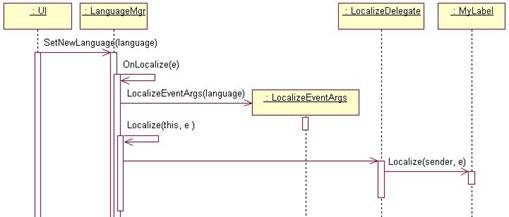
Figure 14. This diagram demonstrates the basic
message flow between event transmitter, delegate, and event handler objects.
Overriding events defined in the .NET Framework
In the .NET Help topic “Event Usage Guidelines”,
Microsoft recommends creating a protected, virtual method for raising an event
so subclasses can handle the event by overriding the method.
Microsoft followed this standard when defining events in the
.NET Framework classes. This means you can override events defined in the .NET
Framework by overriding the event’s associated OnEventName method. For
example, the .NET Help topic “Overriding the Paint Event” contains the
following sample code for overriding the Paint event of the System.Windows.Forms.Control
class.
In C#:
public class FirstControl : Control{
 {
{
// Call methods of the
System.Drawing.Graphics object.
e.Graphics.DrawString(Text, Font, new SolidBrush(ForeColor),
ClientRectangle);
}
}
In Visual Basic .NET:
Public Class FirstControl
Inherits Control

' Call methods of the
System.Drawing.Graphics object.
e.Graphics.DrawString(Text, Font, New SolidBrush(ForeColor), _
RectangleF.op_Implicit(ClientRectangle))
End Sub
End Class
This code defines a class named “FirstControl” derived from
the .NET Framework’s System.Windows.Forms.Control class. The code shown in grey
overrides the OnPaint method of the Control class. Notice the method first
calls the base class’s OnPaint method before it performs its own processing.
You must call the OnEventName method of the base class in this way to
ensure registered delegates receive the event.
Event handling using WithEvents in
Visual Basic .NET
Although you can use the same technique for creating
events in Visual Basic .NET as in C#, VB .NET provides an alternate method
using the WithEvents and Handles keywords. This
methodology isn’t as flexible as the one described in the previous section, but
if your needs are more basic, it provides an easy way to raise and respond to
events in VB .NET.
A great place to see WithEvents
at work is the VB .NET user interface code. For example, the Visual Basic .NET
source code for this book has a Windows Form code-behind file named SampleCodeForm.vb.
A search for the phrase “WithEvents” takes you to several form-level variables
declared using the WithEvents
keyword. The following code declares a variable named “cmdClose” of the type
System.Windows.Forms.Button. The WithEvents
keyword specifies this variable contains an object that is a source of events.
Friend WithEvents cmdClose As System.Windows.Forms.Button
Further down in the source code is the following handler code
for this event. The Handles
keyword specifies this method handles the cmdClose.Click
event.
Private Sub cmdClose_Click(ByVal sender As
System.Object, _
ByVal e As
System.EventArgs) Handles cmdClose.Click
Me.Close()
End Sub
This is extremely easy and straightforward, eliminating the
need to work with delegates directly—Visual Basic .NET handles delegate
registration for you behind the scenes. Although WithEvents
can be used for many VB .NET event handling situations, the .NET Help topic
“WithEvents and the Handles Clause” lists the following restrictions on the use
of WithEvents variables:
·
You cannot use a WithEvents
variable as a generic object variable. You must specify a class name when you
declare the variable.
·
You cannot use WithEvents
to declaratively handle shared events, because they are not tied to an instance
that can be assigned to a WithEvents
variable.
·
You cannot create arrays of WithEvents variables.
·
WithEvents
variables allow a single event handler to handle one or more kind of event, or
one or more event handlers to handle the same kind of event.
For more information on using WithEvents,
see the .NET Help topic “Writing
Event Handlers”.
Event Handlers”.
Event handling made easy in Visual Studio .NET
As shown in the previous section, creating your own
custom events, event handlers, and delegates takes a bit of effort. Fortunately,
Visual Studio .NET makes plugging into events much easier than this. Take a
quick look at a simple example.
Say you have a button on a Windows form named “cmdClose”. If
you open this form in design mode in Visual Studio .NET and double-click the button,
it automatically adds an event handler method behind the scenes. You can add
custom code to this method that automatically executes when the event fires.
For example, the following event handler method contains code to close the
form.
In C#:
private void cmdClose_Click(object sender,
System.EventArgs e)
{
this.Close();
}
And in Visual Basic .NET:
Private Sub cmdClose_Click(ByVal sender As
System.Object, _
ByVal e As
System.EventArgs) Handles cmdClose.Click
Me.Close()
End Sub
However, this code is only half the story. If you expand the
“Windows Form Designer Generated Code” section, you will see the following
code.
In C#:
this.cmdClose.Click += new
System.EventHandler(this.cmdClose_Click);
In Visual Basic .NET:
Friend WithEvents
cmdClose As System.Windows.Forms.Button
This code should look somewhat familiar! As discussed
previously, the C# code instantiates a delegate of the type EventHandler,
passing a reference to the cmdClose_Click event handler method. In Visual Basic
.NET, the code is even easier, because there are no delegates involved. The WithEvents keyword
declares the cmdClose variable contains an object that is a source of events.
Double-clicking a user interface element in Visual Studio
.NET automatically creates an event handler for the object’s default event. So,
how do you create event handlers in VS .NET for other events?
Automatically creating event handlers in C#
If you’re working with C#, you automatically create
event handlers in VS .NET as follows:
1.
From within Visual Studio .NET, select the object in
design mode.
2.
Go to the Properties Window (press F4 if it’s not
visible).
3.
Select the Events button at the top of the dialog (the
button with the lightning bolt shown in Figure 15).
4.
Double-click on the desired event and VS .NET
automatically places an event handling method in the form for you.
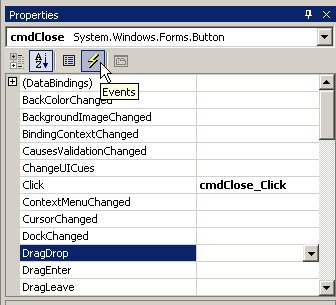
Figure 15. In C#, you can see an object’s events
by selecting it in design mode and clicking the Events button in the Properties
Window.
If you accidentally double-click on an event in the Properties
Window, or on a user interface element in design mode, you can easily remove
the event handling code automatically added to the form by right-clicking on
the event in the Properties Window and selecting Reset from the shortcut menu.
Automatically creating event handlers in Visual Basic .NET
If you’re working with Visual Basic .NET, you
automatically create event handlers in VS .NET as follows:
1.
In Visual Studio .NET’s code editor, select the desired
WithEvents variable from
the combo box at the upper left of the code-editing window.
2.
Choose the event you want to handle from the combo box
at the upper right of the code-editing window.
3.
VS .NET automatically places an event-handling method
in the file for you.
Structures
Structures are similar to classes, but rather than
being reference types, they are value types (For more information, see the
“Value and reference types” section in Chapter 3, “Introduction to C#). Because
they are value types, they have a slight speed advantage over classes.
Structures are defined in C# as shown in this sample:
public struct StructureDemo
{
public string FirstName;
public string MiddleName;
public string LastName;
public string GetName()
{
return FirstName +
" " +
MiddleName +
" " +
LastName;
}
}
And in Visual Basic .NET:
Public Structure StructureDemo
Public FirstName As
String
Public MiddleName As
String
Public LastName As
String
Public Function
GetName() As String
Return FirstName
& " " & MiddleName & " " & LastName
End Function 'GetName
End Structure 'StructureDemo
Structures can:
·
Have properties and methods.
·
Raise and handle events.
·
Implement interfaces.
Structures cannot:
·
Have subclasses.
·
Have protected members (this makes sense because
they can’t have subclasses).
Copying structures
Because structures are value types, you can copy values
from one structure to another by simply assigning one structure variable to
another. For example, the following code instantiates two instances of the
StructureDemo structure. It sets the properties of the first instance, and then
assigns the first structure variable to the second variable. When the last line
is executed, it displays a message showing the second structure now has the
same property values as the first.
In C#:
StructureDemo StructDemo1 = new StructureDemo();
StructureDemo StructDemo2 = new StructureDemo();
StructDemo1.FirstName = "Alexander";
StructDemo1.MiddleName = "James";
StructDemo1.LastName = "McNeish";
StructDemo2 = StructDemo1;
MessageBox.Show("Structure2 Name: " +
StructDemo2.GetName(), "Structure demo");
In Visual Basic .NET:
Dim StructDemo1 As New StructureDemo()
Dim StructDemo2 As New StructureDemo()
StructDemo1.FirstName = "Alexander"
StructDemo1.MiddleName = "James"
StructDemo1.LastName = "McNeish"
StructDemo2 = StructDemo1
MessageBox.Show("Structure2 Name: " &
StructDemo2.GetName(), "Structure demo")
Deciding between classes and structures
Structures are value types, so their data is stored on
the stack rather than the heap. This means you should use a structure only if
the object you create has a small instance size. Objects large in size should
be classes.
One common use for structure is as a device for passing
parameters. If you have several parameters you need to pass to a method, you
can create a structure with a different property to hold each parameter value.
Behind the scenes, all value data types such as Boolean, Byte,
Int32, and Decimal are actually structures!
Attributes
.NET attributes allow you to place extra descriptive
information in your code that the compiler turns into metadata within your
project’s assembly. Attributes are useful at a variety of levels, such as an
assembly, a class, or a class member. They can also be applied for a variety of
reasons, as you’ll see in this section.
When you create a new project in Visual Studio .NET, a file
named Assembly.cs (or Assembly.vb) is automatically added to your project. This
file contains attributes that apply to the entire assembly.
Here is an excerpt from a C# Assembly.cs file:
[assembly: AssemblyTitle("")]
[assembly: AssemblyDescription("")]
[assembly: AssemblyCompany("")]
[assembly: AssemblyProduct("")]
[assembly: AssemblyCopyright("")]
[assembly: AssemblyTrademark("")]
And from a Visual Basic .NET Assembly.vb file:
<Assembly: AssemblyTitle("")>
<Assembly: AssemblyDescription("")>
<Assembly: AssemblyCompany("")>
<Assembly: AssemblyProduct("")>
<Assembly: AssemblyCopyright("")>
<Assembly: AssemblyTrademark("")>
The keyword assembly
indicates these attributes are applied at the assembly level. If you enter a
description between the double quotes for each attribute, the compiler turns
the description into metadata within your project’s assembly. If you want a
quick way to view this attribute information, you can use the Intermediate
Language Disassembler (IL DASM) discussed in Chapter 1, “Introduction to .NET”.
This tool is located in the FrameworkSDK\ Bin folder below the directory on
your machine containing the .NET Framework.
To launch the disassembler, just double-click the ildasm.exe
file. To open an assembly, select File
| Open from the menu. Use the Open
dialog for navigating to and opening the desired assembly. Once the assembly is
open, double-click the MANIFEST
node (Figure 16).
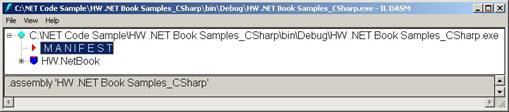
Figure 16. You can view assembly-level attributes
using the Intermediate Language Disassembler.
This opens a window containing IL code, along with comments displaying
the attribute text. Although this is interesting, the most practical way to
examine attributes is at runtime by means of reflection. For more
information, see the “Reflection” section later in this chapter.
Believe it or not, attributes are actually classes. The .NET
Framework class library contains a few hundred attribute classes for all
occasions! All attribute classes are derived from the System.Attribute class.
Here is an example of an attribute applied at the method
level. The Obsolete attribute
allows you to specify a method is going to eventually be removed.
In C#:
public class AttributeDemo
{
[Obsolete("Method
will be removed in the next version")]
public void
YourFavoriteMethod()
{
}
}
And in Visual Basic .NET:
Public Class AttributeDemo
<Obsolete("Method will be removed in the next version")>
_
Public Sub
YourFavoriteMethod()
End Sub
'YourFavoriteMethod
End Class 'AttributeDemo
If any code in your application calls this method, the
compiler displays the warning message specified in the attribute declaration:
..YourFavoriteMethod()' is obsolete: 'Method will be
removed in the next version'
You will see more examples of how attributes are used in
Chapter 12, “XML Web Services”. For more general information, see the .NET Help
topic “Extending Metadata Using Attributes”. For information on creating your
own custom attributes, see the .NET Help topic “Writing Custom Attributes”.
Indexers
The use of Indexers is an object-oriented convenience
feature that allows you to access an object as if it is an array. Indexers are
similar to properties, but their accessors take parameters.
For example, the following code declares a class named
“Address” with three public string fields named “Street”, “CityState”, and
“Zip”. Indexers give users the option of accessing instances of the class as an
array, with each of these fields representing a different row in the array. The
code highlighted in grey is the indexer declaration. This particular indexer
specifies instances of the Address class can be treated as a one-dimensional
array with an int index.
In C#:
public
class Address
{
public string Street, CityState, Zip;
{
get
{
switch (index)
{
case 0:
return Street;
case 1:
return CityState;
case 2:
return Zip;
default:
throw new IndexOutOfRangeException(
"Invalid Address element
specified " + index);
}
}
set
{
switch (index)
{
case 0:
Street
= value;
break;
case 1:
CityState = value;
break;
case 2:
Zip = value;
break;
default:
throw new IndexOutOfRangeException(
"Invalid address element
specified " + index);
}
}
}
/// Initialize the address properties
public Address()
{
this[0] = "952 Rockledge Drive";
this[1] = "Charlottesville, VA";
this[2] = "22903";
}
}
And in Visual Basic .NET:
Public
Class Address
Public Street, CityState, Zip As String
' Indexer for the Street, CityState & Zip
fields
Default Public Property Item(ByVal index As
Integer) As String
Get
Select Case index
Case 0
Return Street
Case 1
Return CityState
Case 2
Return Zip
Case Else
Throw
New IndexOutOfRangeException("Invalid element specified " & _
index.ToString())
End Select
End Get
Set(ByVal Value As String)
Select Case index
Case 0
Street = Value
Case 1
CityState = Value
Case 2
Zip = Value
Case Else
Throw New
IndexOutOfRangeException("Invalid element specified " & _
index.ToString())
End Select
End Set
End Property
' Initialize the address properties
Public Sub New()
Me(0) = "952 Rockledge Drive"
Me(1) = "Charlottesville, VA"
Me(2) = "22903"
End Sub 'New
End Class 'Address
Within the body of the indexer declaration the get and set accessors use the
integer index to access values in the Street, CityState, and Zip fields.
Here is an example of code used to access an instance of this
class as an array.
In C#:
Address AddressObj = new Address();
MessageBox.Show("Indexer address: \n\n" +
AddressObj[0] +
"\n" +
AddressObj[1] +
"\n" +
AddressObj[2] +
"\n");
And in Visual Basic .NET:
Dim AddressObj As New Address()
MessageBox.Show(("Indexer address: " &
ControlChars.Lf & _
ControlChars.Lf & AddressObj(0) & ControlChars.Lf & _
AddressObj(1) & ControlChars.Lf & AddressObj(2)
& ControlChars.Lf))
Notice how similar this is to accessing an array. You simply
reference the object name followed by brackets or parentheses containing the
index of the element you want to access.
Garbage Collection
If the phrase “memory leak” makes your skin crawl,
you’ll be happy to learn about the .NET Framework’s garbage collector. In
Visual FoxPro, you have to be extremely careful about cleaning up after objects
when you are done using them. When you release an object, its Destroy method is
fired, and the memory allocated for it is freed up—if all goes well.
In .NET, as you instantiate objects, the runtime allocates
memory for them on the heap. However, rather than having to worry about
releasing objects yourself, the .NET runtime takes care of this for you.
Periodically, .NET’s garbage collector checks for objects in the heap no longer
being used and reclaims their memory.
Because the garbage collector periodically releases objects
from memory on an “as-needed” basis, you can’t count on an object being
released at a specific time. Although it may take a while to get used to giving
up this control, you’ll find this works well in most cases.
Dispose methods
Because there is a delay between the time you are
finished with an object and when the garbage collector physically releases it,
if your object uses system resources such as database connections, you may want
to provide clients with a method they can call to release these resources
whenever they choose.
The .NET Framework’s IDisposable interface supplies a Dispose
method that consumers of your object can call to release resources acquired by
your object. For more information on implementing the IDisposable interface,
see the .NET Help topics “Implementing a Dispose Method” and “Initialization
and Termination of Components”.
Destructors and Finalize methods
All classes inherit the Finalize method from the
System.Object class. This method automatically fires when the garbage collector
releases an object. The Finalize method also automatically calls the Dispose
method on classes that implement the IDisposable interface. Because this is the
case, you should always call GC.SuppressFinalizeMethod from your Dispose
method.
Normally, you don’t have to worry about the Finalize method.
However, if your object is using unmanaged resources, you may want to add code
to your object to clean up these resources when the object is destroyed.
If you’re using C#, you accomplish this by declaring a
destructor method for your class. In the same way C# constructors are named the
same as their containing class, destructors are also given the name of their
containing class preceded by a tilde (~). For example, if you have a class
named “Customer”, you would create a destructor as follows:
~ Customer()
{
// Cleanup Code
}
C# destructors are designed to automatically call the
object’s Finalize method.
If you’re using Visual Basic .NET, you don’t create
destructors as in C#. Instead, you create an override of the Finalize method in
your class, placing the necessary cleanup code directly in this method. For
example:
Protected Override Sub Finalize()
' Cleanup Code
MyBase.Finalize()
End Sub
Although placing
cleanup code in destructor or Finalize methods is useful when you need it, be
forewarned that doing so can impact application performance. Also, as mentioned
previously, you can’t guarantee when the Finalize method of an object will
execute, so do not rely on the timing of any code placed in the Finalize
method. For details, see the .NET Help topics “Finalize Methods and
Destructors” and “Automatic Memory Management”.
C#’s using statement
C#’s using
statement has a convenience feature not available in Visual Basic .NET. In this
context, using is something
completely different than when you are “using” a namespace. The using statement provides
a more automatic way of calling the Dispose method of an object. For example,
the using statement in
the code shown below instantiates a class named “UnmanagedResource”. Within the
curly braces of the using
statement, you place code that uses the MyRes object. When the object loses
scope at the bottom of the using
statement, the object’s Finalize method is automatically called.
public class UsingDemo
{
public void MyMethod()
{
using
(UnmanagedResource MyRes = new UnmanagedResource())
{
// Use the MyRes
object
}
}
}
Note the class you instantiate in the using
statement must implement the IDisposing interface.
Operator Overloading
The C# language has an advanced object-oriented feature
called operator overloading that is not available in Visual Basic .NET.
Earlier in this chapter, you learned about method overloading—an
object-oriented technique that allows you to create multiple methods with the
same name.
Operator overloading allows you to do something similar with
operators. You can provide new meaning for operators such as +, -, !, ++, and --, by defining static
methods in classes using the operator
keyword.
Although this is an interesting feature, it’s probably not
one you will use often. Rather than going into detail here, you can check out
two good examples of operator overloading in the .NET Help topic “Operator
Overloading Tutorial”. For a list of operators that can be overloaded, see the
.NET Help topic “Overloadable Operators”.
Reflection
In Visual FoxPro, there is a certain freedom and
flexibility that comes from specifying the class of an object be instantiated
at run time. For example, I use an abstract factory in my Visual FoxPro
applications allowing me to data drive my class instantiation. I call the
abstract factory’s GetClassName method, passing a token specifying the kind of
class I want to instantiate. The abstract factory looks up this token in a
table, returning the name of the class I should use. I then pass the class name
to the CREATEOBJECT command, which instantiates an object from the specified
class.
lcClassName =
goApp.oFactory.GetClassName("SecurityMgr")
loSecurityMgr = CREATEOBJECT(lcClassName)
If you are using the new
command in C# or in Visual Basic .NET (assuming Option Strict is “On”), you are
required to specify the type of the class you will instantiate at compile time.
In C#:
Customer CustomerObj = new Customer();
In Visual Basic .NET:
Dim CustomerObj As New Customer()
Fortunately, there is a way to achieve Visual FoxPro’s object
creation flexibility in C# and VB .NET by using reflection. .NET
reflection supplies objects that encapsulate assemblies, modules, and classes,
allowing you to dynamically create an instance of a class. Some other things
you can do with reflection are:
·
Load assemblies and modules.
·
Retrieve information about class constructors.
·
Retrieve information about class methods and
invoke them.
·
Retrieve information about class fields and
get/set their values.
·
Retrieve information about class events and
add/remove event handlers.
·
Retrieve information about class properties and
get/set their values.
·
Retrieve information about method parameters.
·
Generate MSIL code on the fly.
Accessing type information
You get type (class) information from assemblies
already loaded in memory by calling the static Type.GetType method. This and
other reflection methods return a System.Type object you use to derive
information about classes.
For example, the following code calls the GetType method,
passing a string containing the fully qualified name of the Client class
declared in this chapter’s sample code.
In C#:
Type ClientType =
Type.GetType("HW.NetBook.Samples.Client");
In Visual Basic .NET:
Dim
ClientType As Type = Type.GetType("HW.NetBook.Samples.Client")
After running this code, you can examine the ClientType
object to discover information about the Client class. Because it is a Type
object, it has a number of properties and methods you can use to get
information about the Client class. Table 4 lists some of the more
interesting properties and methods.
Table 4. Type objects have a good number of
properties and methods you can use to find out information about classes.
|
Properties
|
Description
|
|
Assembly
|
The assembly where the type
is declared.
|
|
BaseType
|
The type from which the
current type directly inherits.
|
|
FullName
|
The fully qualified name of
the type, including the namespace.
|
|
GUID
|
The GUID associated with the
type.
|
|
IsAbstract
|
Specifies if the type is
abstract.
|
|
IsClass
|
Specifies if the type is a
class.
|
|
IsCOMObject
|
Specifies if the type is a
COM object.
|
|
IsEnum
|
Specifies if the type is an
enumeration.
|
|
IsInterface
|
Specifies if the type is an
interface.
|
|
Name
|
The name of the type
|
|
Namespace
|
The namespace of the type
|
|
UnderlyingSystemType
|
Specifies the .NET Framework
base class the type is based on. Even if you have several layers of
inheritance in your class hierarchy, this property displays the first .NET
Framework base class in the hierarchy.
|
|
Methods
|
Description
|
|
FindInterfaces
|
Returns an array of Type
objects representing a list of interfaces implemented or inherited by the
current type.
|
|
FindMembers
|
Returns an array of
FilterMember objects of the specified member type (i.e. constructor,
property, event, method).
|
|
GetEvent
|
Gets a specific event
inherited or declared by the current type.
|
|
GetField
|
Gets a specific field of the
current type.
|
|
GetInterface
|
Gets a specific interface
implemented or inherited by the current type.
|
|
GetMember
|
Gets the specified members of
the current type.
|
|
GetMethod
|
Gets a specific method of the
current type.
|
|
GetProperty
|
Gets a specific property of
the current type.
|
|
InvokeMember
|
Invokes a specific member of
the current type.
|
To obtain information about types located in assemblies that
are not loaded, you can use the Assembly.GetType or Assembly.GetTypes
methods.
Late binding with reflection
When the type of an object is determined at run time
rather than compile time, this is known as late binding. This is the type of
binding used with Visual FoxPro’s CREATEOBJECT command. Following is some code
that simulates CREATEOBJECT.
The code declares a class you instantiate using late binding.
In C#:
public class Message
{
public void ShowMessage(string
msg)
{
MessageBox.Show(msg,
"Message class");
}
}
And in Visual Basic .NET:
Public Class Message
Public Sub
ShowMessage(ByVal msg As String)
MessageBox.Show(msg, "Message class")
End Sub 'ShowMessage
End Class 'Message
The following code instantiates the Message class and calls
its ShowMessage method.
In C#:
// Get the type to use from the assembly.
Type MessageType =
Type.GetType("HW.NetBook.Samples.Message");
// Get the method to call from the type.
MethodInfo ShowMessageMethod =
MessageType.GetMethod("ShowMessage");
// Create an instance of the Message class.
Object MessageObj = Activator.CreateInstance(MessageType);
// Create the arguments array.
Object[] args = new Object[1];
// Set the arguments
args[0] = "I'm using late binding!!!";
// Invoke the PrintHello method.
ShowMessageMethod.Invoke(MessageObj, args);
In Visual Basic .NET:
' Get the type to use from the assembly.
Dim MessageType As Type =
Type.GetType("HW.NetBook.Samples.Message")
' Get the method to call from the type.
Dim ShowMessageMethod As MethodInfo =
MessageType.GetMethod("ShowMessage")
' Create an instance of the Message class.
Dim MessageObj As Object = Activator.CreateInstance(MessageType)
' Create the arguments array.
Dim args(0) As Object
' Set the arguments
args(0) = "I'm using late binding!!!"
' Invoke the PrintHello method.
ShowMessageMethod.Invoke(MessageObj, args)
The first line of code uses the static Type.GetType method to
retrieve a Type object that contains information about the
HW.NetBook.Samples.Message class. You can use Type.GetType because the Message
class is contained in an assembly already loaded.
The second line of code calls the Type object’s GetMethod
requesting information on the Message.ShowMessage method. GetMethod returns a
MethodInfo object you can use to invoke the ShowMessage method.
The third line of code uses the static
Activator.CreateInstance method to create an instance of the Message class.
Next, an array of type Object is created to pass a parameter to the
Message.ShowMessage method when it is invoked. Even if the method you are
calling does not have any parameters, you still need to declare an empty Object
array as follows.
In C#:
Object[] args = new Object[1];
And in Visual Basic .NET:
Dim args(0) As Object
Finally, the last line of code invokes the
Message.ShowMessage method.
If you need to get type information for a class not in a
loaded assembly, you use the static Assembly.Load method. For example, the
following code loads the MyOtherAssembly file and retrieves the
HW.NetBook.Samples.MyClass type from the assembly.
In C#:
Assembly assem =
Assembly.Load("MyOtherAssembly");
// Get the type to use from the assembly.
Type helloType =
assem.GetType("HW.NetBook.Samples.MyClass");
In Visual Basic .NET:
Dim assem As [Assembly] =
[Assembly].Load("MyOtherAssembly")
' Get the type to use from the assembly.
Dim helloType As Type =
assem.GetType("HW.NetBook.Samples.MyClass")
Late binding in Visual Basic .NET
In addition to the methodology shown in the previous
section, there’s an easier way to implement late binding in Visual Basic .NET
using the Object data type.
VB .NET treats the Object data type in special way. Unlike
C#, VB .NET allows you to store an object reference into a variable of type
Object and call methods on the object even though the .NET Object class does
not implement those methods.
For example, the following code declares a class with a
method named “CallMethod” that accepts an Object parameter. In this method
there is a single line of code that calls a DisplayMessage method on this
object.
Public Class ObjectLateBindingDemo
Public Sub
CallMethod(ByVal obj As Object)
obj.DisplayMessage()
End Sub
End Class
In order to get this code to compile, you must set VB .NET’s
Option Strict setting to “Off” (for more information on Option Strict, see
Chapter 4, “Introduction to Visual Basic .NET”). This tells the compiler to
ignore the rules of strict typing.
Turning strict typing off allows you to pass an object
reference of any type to CallMethod. The compiler blissfully ignores the fact
you declared a variable of type Object and are calling a method
(DisplayMessage) not implemented in the Object class.
If you pass an object to CallMethod that implements the
DisplayMessage method, everything goes smoothly at run time. However, if you
pass an object that does not implement this method, you get a runtime
error.
The fact that you have to turn off strict typing in order to
use this feature should make you think twice before using it. As I recommended
in Chapter 4, “Introduction to Visual Basic .NET”, you should never turn Option
Strict off because you miss the benefit of catching errors at compile time
rather than run time.
Performance and late binding
Although late binding provides flexibility, a
substantial price is paid in performance. This is because the compiler does not
know at compile time the class being used, so binding must be performed at
runtime instead.
I suggest using late binding only when you absolutely need
it. You should stick to early binding as a general rule. If you are designing
your applications well, you can achieve a similar effect by means of abstract
classes and interfaces as described earlier in this chapter—and without
incurring a performance penalty.
Conclusion
This chapter gives a good overview of C# and Visual
Basic .NET’s object-oriented features. Again, this is not an exhaustive list of
all features, but an introduction to object-orientation in .NET. In the final
analysis, both C# and Visual Basic .NET go beyond the OO capabilities of Visual
FoxPro and provide a number of advanced features to help you create flexible,
well-designed software applications.




No comments:
Post a Comment